Handheld Thermal Imager
TC005
1. Function Usage
1.1. Can date and time stamps be displayed on images?
Yes, go to Settings > Date & Time > Turn on Show Time.
1.2. How long can it be used when fully charged?
The maximum continuous working time on a full charge is 12 hours.
1.3. Where is the TDVIEW manual?
The manual for the PC suite is located in the program under File > Help > User Manual.
1.4. What is the function of the Type-C interface?
The Type-C interface is used for charging, screen projection to PC, and file transfer.
1.5. How to operate the camera button?
Press the camera button briefly to take a photo, then press the confirm button briefly to save the photo; press and hold to start recording a video, press briefly to stop recording, then press the confirm button briefly to save the video.
Note: You can also choose to automatically save all photos taken on the TC005 device. To enable this feature, go to Settings > Photo Settings, and turn on Auto Save Photos.
1.6. How to connect TC005 to a computer for use?
- Download and install TDView software
Visit www.topdon.com/products/tc005, click "Download" to go to the download page. Then download and install TDView software on your computer.
- Connect TC005 to your computer using the provided USB cable.
1.7. TC005 Screen Projection to PC
- To project the TC005 screen to a PC, you first need to switch TC005 to USB mode (go to Settings > System Settings, click on Usage Mode to switch to USB mode).
- Open TDView software, and you can project the screen of the TC005 thermal imaging camera to the PC.
1.8. How to perform image analysis with TC005?
Once your TC005 is connected to the PC via the provided USB cable, you can send files (both JPG and IRG formats are supported) to the PC and perform image analysis through TDView software.
Note: Screen projection and image analysis functions cannot be used simultaneously.
1.9. Can TC005 detect objects underwater, through glass, or walls?
No. The infrared detector mainly detects the long-wave infrared region of 8 to 14 microns and can only be used to measure surface temperature.
1.10. What external factors can affect infrared temperature measurement?
The following factors can affect the measurement results:
a) The emissivity of the object's surface.
b) Ambient temperature: The object will reflect infrared radiation emitted by surrounding objects, affecting the measurement of its own temperature.
c) Atmospheric temperature: The atmosphere itself also emits infrared radiation.
d) Atmospheric transmittance: Infrared radiation emitted by the object will be attenuated in the atmosphere.
e) Distance: The longer the distance, the greater the attenuation of infrared radiation emitted by the object in the atmosphere.
1.11. Can thermal imaging pictures taken by TC004/TC005 on the device be opened and analyzed on TDView?
Not supported. The device and TDView (Windows) use different systems, so thermal imaging pictures taken by the device cannot be opened and analyzed on the computer.
1.12. The visible and infrared images of TC005 are very misaligned. Can you tell us if this can be corrected by software?
Please adjust the camera according to the document we have attached.
If there is anything else we can do for you, please feel free to contact us.
1.13. How to enable "Super Resolution" mode on TC004/TC005?
Note: In Super Resolution mode, thermal imaging pictures will have higher resolution and be clearer.
Prerequisite: Only TC004/TC005 on the new platform support this feature.
Operation Path: Select "Settings > System Settings > Turn on Super Resolution," choose to turn on or off to enable or disable "Super Resolution" mode.
Note: The new platform refers to products with a three-digit software version number, such as: V2.3.7, which can be viewed under "Settings > System Settings > Device Information."
1.14. How to zoom in or out on thermal imaging pictures when TC004/TC005 is connected to TDView for analysis?
Click the zoom icon on the menu bar. When the icon changes from white to blue (as shown in Figure 1), you can zoom in or out on the thermal imaging picture using the mouse wheel; click the disable icon on the menu bar (as shown in Figure 2), and when the zoom icon changes from blue to white, the zoom function will be disabled. (The operation method for other function icons is the same.)
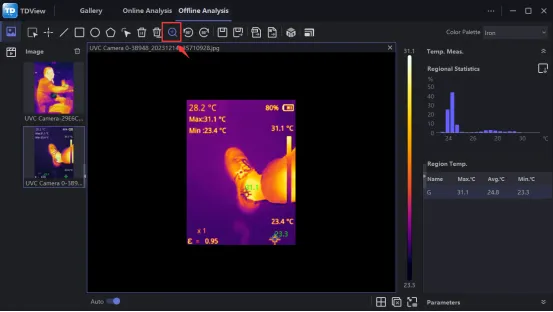
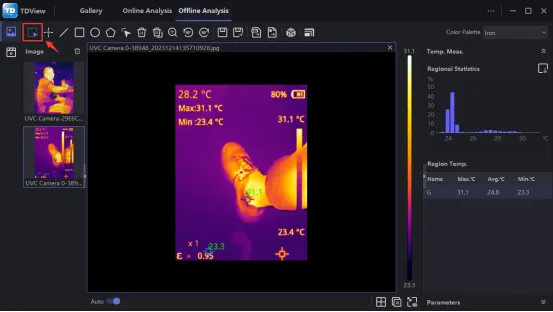
1.15. How to distinguish whether TC004/TC005 is on the old platform or the new platform?
Go to settings, and check the "Device Information" on the "System Settings" page. If the version number displays 3 digits (e.g., V1.2.7), it indicates the new platform; if the version number displays 4 digits (e.g., V1.4.7.9), it indicates the old platform.
TC004
1. Function Usage
1.1. Why is there no menu for enabling USB mode as mentioned in the manual on the device?
Devices with a 3-digit system version are new and do not require selecting USB mode; they are automatically recognized upon connection.
1.2. How long can the device be used when fully charged?
The maximum continuous working time on a full charge is 12 hours.
1.3. How long does it take to charge via USB?
Using a 5V2A charger, it takes approximately 2 hours.
1.4. How to convert from Celsius to Fahrenheit?
Click on Setting--Unit-Temperature unit to switch.
1.5. What is the function of the Type-C interface?
The Type-C interface is used for charging, screen projection to PC, and file transfer.
1.6. TC004 Screen Projection to PC
- To project the TC004 screen to a PC, you first need to switch the TC004 to USB mode (go to Settings > System Settings, click on Usage Mode to switch to USB mode).
- Open the TDView software, and you can project the screen of the TC004 thermal imaging camera to the PC.
1.7. How to Perform Image Analysis with TC004
Once your TC004 is connected to the computer via the provided USB cable, you can send files (files in JPG and IRG formats are required) to the computer and use the TDView software for image analysis. Note: Screen projection and image analysis functions cannot be used simultaneously.
2. Troubleshooting
2.1. TC004 firmware V2.3.11 (1216) or V2.3.11 (1215) cannot connect to a Windows PC using TDview, explaining possible troubleshooting steps and issues
Connect the device to the computer (the device shows a charged status in the upper right corner) --> Open the TDView software --> Click on the top row 【Online Analysis】 --> Click the refresh button above 【Handheld device】, and the currently connected device will pop up.
2.2. When trying to install the Windows software for TC004, the antivirus software blocks the download and indicates the software is untrusted
Our software is trustworthy, and it is recommended that you turn off the antivirus software and try again.
TC004 Lite
1. Function Usage
1.1. Why is the measured temperature not accurate?
The temperature resolution of the TC004 Lite is ±2%. The normal temperature range provided by the TC004 Lite is -4 to 302°F (-20 to 150°C), and the high-temperature range is 302° to 1022°F (150 to 550°C). Please select the appropriate range in the application before measuring.
1.2. How to use TISR (Enhanced Image Function) with TC004 Lite
Go to Settings -- Select TISR, turn it on or off.
TC004 SE
1. Function Usage
1.1. How to Connect and Use TC004 SE with a Computer
- Download and Install the Software: Visit https://www.topdon.com/products/TC004-SE, click "Download" to access the download page. Then download and install the software on your computer.
- Connect the TC004 SE to your computer using the included USB cable.
- Open the software, and you can project the thermal imaging camera's display from the TC004 SE onto your computer.
TC004 Mini
1. Function Usage
1.1. Explanation of Device-Related Button Functions
- OK Button: Press briefly to access the system menu or confirm an action or message
- Power Button: Press briefly to wake/sleep; press and hold to turn on/off
- Up Button: Press briefly once to press the shutter or select the previous option
- Down Button: Press briefly to change the pseudo-color palette or select the next option
1.2. Why is the measured temperature not accurate enough?
The temperature resolution of this device is ±3%, with a normal temperature range of -4 to 302°F (-20 to 150°C) and a high-temperature range of 302 to 842°F (150 to 450°C). Please select the appropriate range in the settings before measurement.
1.3. Does TC004 Mini support PC software?
We regret to inform you that PC software is not currently supported. You may also stay tuned for future product updates.
2. Download and Update
2.1. Update Methods for TC004 Lite, TC005, and TC004 Mini
Hello, our TC004 mini and TC004 lite do not have new version updates, but we will release new versions throughout this year.
Regarding TC005, we have updated it to V1.4.7.9. Please click the following link to get the update. https://www.topdon.com/pages/pro-down?fuzzy=TC005
Related Articles
Thermal Imaging Series
1. Function Usage 1.1. How to Properly Connect a Handheld Device to TDView and Then Open It ● For four-digit system versions, you need to enable USB connection first and then connect to the computer. ● For three-digit system versions, connect ...Portable Thermal Imager
TC001 1. Function Usage 1.1. TC001 Product Specifications/What Systems Does TC001 Support? TC001 is compatible with Android phones/tablets & laptops. 1.2. TC001, the TCVIEW 0.6.9.1 installed on Windows 10 cannot open pictures taken by the phone ...Monocular Thermal Imager
TS004 1. Functionality Usage 1.1. Can TS004 be used in special weather conditions? TS004 is meticulously designed to withstand any challenges nature may present, boasting an IP67 waterproof rating, ensuring durability in heavy rain, snow, mud, and ...Thermal Imagers function comparison
1. TC001, TC002 and TS001 comparison Please note that TC001 and TC002 have the same functions and specs, but they are designed for different systems. TC001 is for Android, TC002 is for IOS system. TS001 is designed for Android phones. Here listed ...TC001/TC002 - Basic Operations
Overview: In this article, you will learn about basic operations in the TC001/TC002 application, how to use the device properly. How to download the thermal imager applications For TC001, please search and download TC001 in Google playstore, or click ...