Thermal Imaging Series
1. Function Usage
1.1. How to Properly Connect a Handheld Device to TDView and Then Open It
● For four-digit system versions, you need to enable USB connection first and then connect to the computer.
● For three-digit system versions, connect directly to the computer after turning on the device.
● Open TDView, then click on Online Analysis, and then click refresh. The current device option will appear, and you can connect the device like a camera by double-clicking.
1.2. Which Phones Support the TISR Function
- The TISR function is only supported on certain phones due to compatibility issues.
- Phones like Samsung and Huawei have been tested and support the TISR function.
- For phones that cannot use the TISR function, the main reason is that the phone was not configured with OPENCL at the factory, or OPENCL was configured but restricted, preventing the use of the TISR function.
1.3. How to Generate a Report in the TopInfrared App?
We apologize for the inconvenience. In the APP interface, after taking a photo, you can go to the gallery, click on the image you want to generate a report for, and zoom in. At the bottom row of information, there is an option to generate a report.
1.4. Can TopInfrared Allow Input of Location Information?
Regarding the location issue, follow these steps:
- Enter the shooting interface.
- Click on the "••" menu button on the photo page, and then select the last option. This will take you to the "Watermark Settings" option.
- Enable the "Allow Input of Location Information" function, and this will automatically add a watermark containing location data to the captured images.
1.5. TopInfrared Requires Too Many Permissions
To provide a better user experience, the APP needs to access permissions such as the camera during use, which is unavoidable. We appreciate your understanding.
1.6. When the Camera Image Rotates, Other Parts of the Application Interface Do Not Follow the Rotation
As long as your phone has the screen auto-rotation feature enabled, the APP supports 180-degree rotation without additional settings.
1.7. Can TopInfrared Customize Colors?
The APP software supports the custom color function.
1.8. I Recently Purchased a TC005 to Conduct Some Tests on Our New Building. When Measuring the Ceiling, If a Part of the Ceiling Is Lower Than Other Parts, Does It Indicate a Problem?
This depends on the specific temperature difference range and actual environmental conditions. Typically, a temperature difference exceeding 5°C may require attention, but this also depends on other factors such as building structure and external conditions.
1.9. Does the Auto-Scaling Feature of Thermal Imaging Devices Always Display Certain Areas as "Cold"?
Not all areas displayed as "cold" indicate a problem. The device dynamically adjusts color contrast based on the highest and lowest temperatures in the scene. Therefore, regardless of the temperature difference, the device will always display certain areas as "cold." To determine if a "cold" area is worth attention, you need to consider the actual temperature difference, building structure, environmental conditions, and other factors. A larger temperature difference may indicate a problem, while a smaller difference may just be the device's normal performance.
1.10. How to Turn Off the Click Sound on the Plug-In Device
This is the sound of the automatic shutter, which operates every 10 seconds to ensure testing accuracy.
● Enter the thermal imaging mode, click on the two dots to the right of the photo button, and then click AUTO (automatic shutter) to turn it off.
● If the sound persists every time you enter, you need to enable the save settings mode in the "More" section.
1.11. How does the TopInfrared app generate reports?
In the app interface, after you take a photo, you can go to the gallery and click on the image you want to generate a report for. After zooming in, there is an option to generate a report at the bottom row of information.
1.12. The device displays an image on the screen for a long time, always staying on the interface (a common phenomenon with thermal imagers).
Note: If the customer reports any issues or shows emotional language, proceed with a product replacement (we can return the product to the supplier for a claim). Prolonged observation of high-radiation, high-temperature objects can cause a "pot lid" effect in the imaging.
● Ask the customer to recalibrate the device according to the instructions.
● If it still doesn't work after resetting, ask the customer to let it sit for a few days.
● https://community.topdon.com/detail?id=177&type=1
1.13. Which thermal imaging devices can connect to the PC, and which connect to TCView/TDView?
● TCView supports: TC001, TS001, TC001, TC001Plus, TC003
● TDView supports: TC004, TC005
● TC002C/TC002 products cannot connect to the PC because they are iOS-based; only the upcoming MAC PC software will support them. However, there are no plans for this yet.
● TC004Lite and TC004Mini cannot connect to the PC.
1.14. Can our thermal imaging products use photos taken by the device for secondary analysis on the PC?
● TC004/TC005 support uploading photos to the TDView software for secondary analysis.
● Apart from these two, other models do not support exporting thermal imaging photos from the device for secondary analysis. Only photos taken while connected to the PC software can be used for secondary analysis.
● Videos cannot be analyzed; only photos taken by the device can be analyzed offline.
1.15. When the device moves quickly, the screen may occasionally appear to lag.
● Reason: This mainly involves the shutter and automatic focus calibration. When moving to a new location, the device needs to calibrate and then trigger the shutter (the clicking sound). Triggering the shutter is a physical action. As the infrared module cavity absorbs infrared light for imaging, over time, some dirty data accumulates in the cavity, manifesting as a gradual appearance of halos around the image. Triggering the shutter clears this.
● In the image, this appears as a 1-second lag. All uncooled infrared imaging devices have this operation, with possible slight differences in frequency, but the lag is generally noticeable.
1.16. When the TC device operates continuously at high temperatures, ghosting appears.
Recommendations:
- Try triggering the shutter to alleviate the issue.
- Attempt image correction (in the app's "My" section, select "Image Correction").
- Disconnect the device and let it cool overnight before testing again.
1.17. When observing cooler objects, the device displays a hot spot in the lower left corner / shows the hottest spot in the lower left corner during use / "warm corner" effect.
Recommend that the customer perform image calibration after the device has been running for about 5 minutes. Calibration method:
- Open the TopInfrared app and connect the thermal imager to your phone.
- Let the thermal imager warm up for about 5 minutes.
- Navigate to the "Image Calibration" option in the "Learn More" page.
- Follow the on-screen instructions to complete the calibration process in a few minutes.
1.18. When does the camera need calibration / How to know if your camera needs calibration?
If your thermal images appear uneven or inaccurate, calibration may be needed. Watch for the following signs:
- Uneven heat patterns: The image shows inconsistent heat distribution where it shouldn't be.
- Halo effect: Objects in the image display glowing or hazy outlines, making it harder to identify clear details.
- Unexpected temperature readings: The displayed temperature does not match the actual situation, leading to unreliable results.
1.19. How to detect inefficient HVAC systems
Heating, ventilation, and air conditioning (HVAC) systems account for a significant portion of energy consumption in most homes and commercial buildings. Thermal imaging can help detect uneven heating or cooling, optimize HVAC performance, and reduce energy waste.
For example, if your heating system is not providing enough heat, you can use a thermal imaging camera to scan the duct system. Inconsistent temperatures in the duct system, with some sections significantly cooler or hotter than others, often indicate leaks or blockages. Similarly, thermal imaging can identify inefficiencies in air conditioning units, underfloor heating systems, and other electrical systems, allowing you to quickly and accurately locate and resolve issues.
1.20. Only using internal storage, with no option to store photos and videos on a high-capacity SD card, depletes my phone's storage space.
Regarding your request for SD card storage functionality, we fully understand the frustration of limited internal storage on phones. Due to the strict permissions for SD card writing in Android systems (especially Android 11+), and to ensure the safety and traceability of temperature measurement data, the current version only supports internal storage. We apologize for any inconvenience this may cause.
1.21. On the Google Pixel 8 with Android 14, you cannot take photos without enabling the audio permission. The app will pop up a notification claiming that only by enabling the audio permission can you access the storage space.
Regarding the audio permission, our device has a video recording feature, which requires microphone permission. You can turn it off in the background at any time. The storage permission is independent of the microphone permission. If you notice any abnormal binding, it might be a display issue with the permission grouping in Android 14. If you have any questions or don't understand, you can always provide feedback to the email support@topdon.com.
1.22. Why does the edge display of the new version of the app show jagged edges?
Regarding the jagged edges you mentioned, after comparative testing, the edge processing algorithm is consistent between the old and new apps. What you observed might have been some differences between the old and new versions at that time, which have now been resolved. In the new app, we have added the [TISR Intelligent Super Resolution] feature: it automatically fixes jagged edges while maintaining temperature measurement accuracy, preserving 30% more details than the old smoothing algorithm. If you have more suggestions, feel free to leave us a message at support@topdon.com.
1.23. The plugin device cannot connect to the phone
- Open the phone settings, search for the OTG function, and then turn it on;
- Insert the device into the phone and check if the blue LED light on the side of the device lights up.
If the LED does not light up, it means the phone is not supplying power to the device. In this case, the Type-C interface might not be fully inserted. Please remove the phone case before connecting, or use the USB cable we provided.
If the LED lights up, restart the phone and try connecting again. If it still cannot connect, the device and the phone might be incompatible.
- Test with another phone and provide the phone brand, model, and system version.
1.24. How long can the TC001 record continuously?
The TC001 phone screen recording has no time limit, but the specific duration depends on the phone (battery or memory limitations, etc.).
PC screen recording also has no time limit, but the recorded video cannot be used for secondary analysis, so it is not very meaningful.
1.25. Image calibration for phone plugins
Refer to the video to complete the calibration: https://www.youtube.com/watch?v=TVgw08xkopo
Plugin series: In the app, click "More" and select the second option, Image Calibration, and follow the prompts.
Tablet devices: Enter the app, click the middle settings, select Image Calibration, and follow the prompts.
Handheld devices: Enter settings, select Image Calibration, and follow the prompts. (TC004/TC005)
Telescope: Long press the physical button (M), select the bottom system settings, choose Calibration, and follow the prompts.
(TC004 lite, TC004 Mini do not support calibration)
1.26. How to switch temperature units for the Topinfrared phone plugin
Go to "Learn More - Temperature Units" to switch the temperature unit.
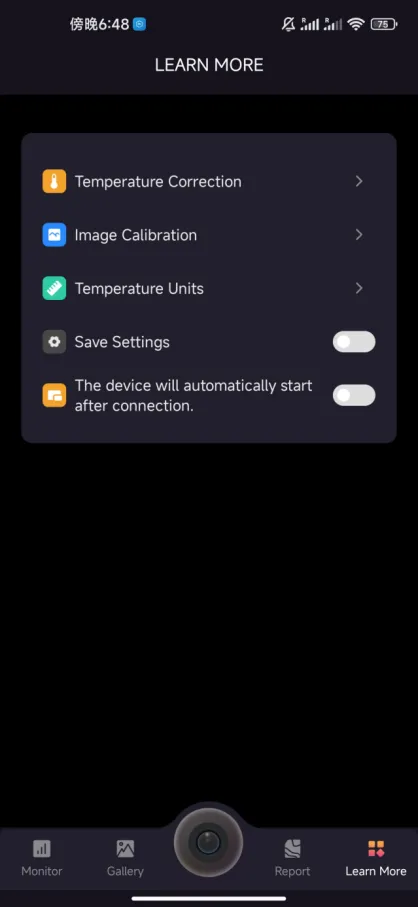
1.27. Inaccurate Temperature Measurement Issue
To determine if the device is faulty, you can measure ice water:
- Prepare an ice-water mixture and let it sit for a few minutes after stirring;
- Adjust the emissivity to 0.96 (it must be set to 0.96);
- Set the measurement distance to the actual distance used by the customer;
- The temperature should read the freezing point (0℃, 32℉).
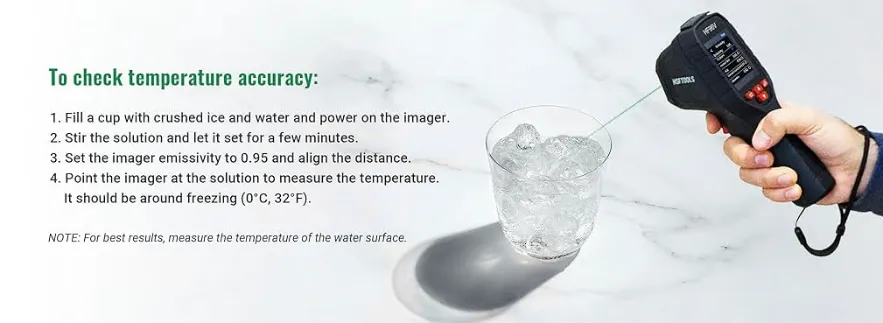
2. Download and Upgrade
2.1. The TopInfrared app size is 173MB, and the installation package is too large. Can the app size be compressed?
Thank you very much for using the TopInfrared APP and providing valuable feedback. We understand that a 173MB installation package may not be storage-friendly for devices with limited space, and we sincerely apologize for this.
Why the current installation package is large: The TopInfrared installation package includes the following essential components to ensure functional integrity and cross-device compatibility: a high-performance thermal imaging engine, an offline AI analysis module, multi-language/resolution resources, etc. We will subsequently provide feedback to the technical team for an APP "slimming plan." Thank you for your valuable feedback!
2.2. What are the PC software used for connecting TC series thermal imagers to a computer?
TC001/TC001 Plus/TS001/TC003 use TCView
TC004/TC004Lite/TC005 use TDView
TC002/TC002C do not support connection to PC software, and there is no PC software for the Apple system.
3. Fault Issues
3.1. The device's continuous operating temperature is too high, and the device shows ghosting.
- It is recommended to take several shots (3~5 consecutive photos) to alleviate the issue;
- Try image correction (in the APP's "My" section, select "Image Correction");
- Disconnect the device, let it cool down overnight, and then try calibration detection again.
3.2. TOPinfrared APP cannot automatically recognize the device.
It is recommended to reinstall the App and grant all access permissions (including: USB connection permission, photo album permission, privacy agreement for using the app, and some phones may also need to enable OTG permission separately).
USB connection permission: This permission allows the phone to read the camera through the interface;
Photo album permission: Plug-in devices like TC001/2 do not have storage functions, and photos taken are directly saved to the phone's local storage;
OTG permission: This permission allows the phone to connect to external devices.
If none of the above attempts work, please ask the customer to provide the phone's OS and model, and record a video for analysis.
Related Articles
Portable Thermal Imager
TC001 1. Function Usage 1.1. TC001 Product Specifications/What Systems Does TC001 Support? TC001 is compatible with Android phones/tablets & laptops. 1.2. TC001, the TCVIEW 0.6.9.1 installed on Windows 10 cannot open pictures taken by the phone ...Thermal Imagers function comparison
1. TC001, TC002 and TS001 comparison Please note that TC001 and TC002 have the same functions and specs, but they are designed for different systems. TC001 is for Android, TC002 is for IOS system. TS001 is designed for Android phones. Here listed ...Handheld Thermal Imager
TC005 1. Function Usage 1.1. Can date and time stamps be displayed on images? Yes, go to Settings > Date & Time > Turn on Show Time. 1.2. How long can it be used when fully charged? The maximum continuous working time on a full charge is 12 hours. ...Monocular Thermal Imager
TS004 1. Functionality Usage 1.1. Can TS004 be used in special weather conditions? TS004 is meticulously designed to withstand any challenges nature may present, boasting an IP67 waterproof rating, ensuring durability in heavy rain, snow, mud, and ...Phoenix series basic operations
1. How to upload diagnostic log on the scanner? Backgroud: When there is error/abnormal message pops up when performing diagnostic function, you are advised to upload the log, and then send your problem description and device SN to ...