Portable Thermal Imager
TC001
1. Function Usage
1.1. TC001 Product Specifications/What Systems Does TC001 Support?
TC001 is compatible with Android phones/tablets & laptops.
1.2. TC001, the TCVIEW 0.6.9.1 installed on Windows 10 cannot open pictures taken by the phone camera. For example, when I tried to open a picture in "Secondary Analysis," I received an error message saying "Current picture not supported."
Does not support analyzing photos taken by the phone. The customer needs to connect to a computer and take photos to analyze.
1.3. Does TC001 Need Power to Operate/How to Plug in TC001?
Compared to traditional infrared cameras, the TOPDON TC001 thermal imaging camera connects to the input of a smartphone or tablet and is powered by the device, eliminating concerns about battery depletion outdoors due to its low power consumption of only 0.35W.
1.4. What Safety Inspection Scenarios is TC001 Suitable For?
This tool is very suitable for safety purposes, such as insulation detection, cylinder detection, water leakage detection, and HVAC system inspection.
1.5. Why is there no response after connecting TC001 to the phone?
Please follow these steps to identify the problem:
a) Check if the blue LED indicator on the side of TC001 is lit. If not, the device may not be properly connected to your phone, or your phone may not support OTG functionality.
b) Check if OTG functionality is supported and set to on in your phone settings. Most phones have OTG enabled by default and can be used directly. If not, search for "OTG" in the settings and manually enable it. Please note that TC001 is not compatible with phones that do not support OTG.
c) Check if the Android software version is 6.0 or higher.
d) Check if the TC001 app has been downloaded and necessary permissions have been granted.
e) Unplug TC001 and reconnect. If there is still no response, please contact after-sales support.
1.6. Can TC001 Detect Objects Underwater, Through Glass, or Walls?
No. Infrared detectors mainly detect the long-wave infrared region of 8~14μm and can only be used to measure surface temperature. They cannot observe through water, ordinary glass, or walls.
1.7. Can TC001/TC002 Measure Glass?
Yes. For translucent materials, such as plastic film or glass, ensure the background is uniform and the temperature is lower than the object being measured.
1.8. Why Does the Temperature Reading Increase When the Device is Close to an Object/Why is the Temperature Lower at a Distance and Higher When Close?
Infrared radiation attenuates as it travels through the atmosphere. The longer the distance, the greater the attenuation. Therefore, the accuracy of temperature measurement decreases at long distances. To ensure measurement accuracy, go to Profile-Settings-Temperature Calibration-Point to Distance, and enter the actual distance (maximum 5 meters) to obtain the corrected temperature.
1.9. Is TC001 Compatible with iOS Devices?
No. TC001 is only compatible with Android devices and Windows computers.
1.10. What to Do if There is Ghosting or Inaccurate Temperature When Capturing Thermal Images?
It is recommended to perform image calibration. Path: In the app, click on Personal Information-Image Calibration and follow the steps.
1.11. Does TC001 support iPhone 15?
TC001 only supports Android phones and Windows computers.
1.12. Does it support 3D editing of images?
Using the app or TCview, click on the gallery, select the image, and then click on 3D Edit below.
1.13. Where is the user manual for TCview?
Inside the program, click on File - Help - User Manual to access it.
1.14. What are the formats of the generated photos and videos?
The generated photos are in JPG format, and the videos are in MP4 format.
1.15. What is the FOV (Field of View) of TC001?
56.0°×42.2°×71.3°
1.16. What is the supported version of the Android operating system?
The minimum Android version supported by TC001 is 8.0.
1.17. Can the Android source code be provided?
The Android source code cannot be provided.
1.18. Can the original image be used without TCview when connected to a PC? Does the image capture 16-bit or 24-bit images?
The original image can be obtained, and it is 24-bit.
1.19. What is the recommended emissivity for different objects?
Go to Personal Information > Temperature Correction > Adjust according to the emissivity table at the bottom of the screen.
1.20. Why does the app image freeze for a second every 5 to 10 seconds and make a clicking sound when taking thermal imaging photos?
The clicking sound is the sound of the lens's automatic shutter working. To turn it off: In the app, click on thermal imaging, click on the camera icon at the bottom left, on the pop-up page click on settings (three dots), then click on the second yellow shutter icon in the pop-up options, and the "auto" on the icon will change to "off."
1.21. Does the device support exporting temperature data in Excel format?
Yes, you can share the Excel sheet by clicking "Export" in the temperature monitoring records.
1.22. Why does the device show -30 degrees when measuring the house temperature while the outdoor temperature is 0 degrees?
The recommended effective measurement distance is less than 5m; accuracy decreases beyond this distance.
1.23. Is there a time limit for recording videos in the TC001 app? For example, can I record a continuous 30-minute video?
There is no limit; the recording duration mainly depends on the phone's storage. The screen must not turn off during recording. Six hours is possible, but longer durations may prevent exporting.
1.24. Can I add time and location information to the captured images?
Yes, click the three dots on the thermal imaging interface > Settings > Watermark, then enable location access and date/time.
1.25. How to change the temperature unit? / How to change the temperature unit on TC001?
Open the 【TopInfrared】APP --> Select 【Me】 --> Click 【Temperature Units】 to switch between Celsius (℃) and Fahrenheit (℉).
1.26. Is TC001 compatible with Google Pixel 7 Pro?
Yes, TC001 is compatible with Google Pixel 7 Pro.
1.27. TC001 cannot connect to my Lenovo Windows 11 laptop, and attempts to use your download website have failed. What should I do?
You can visit the TC004 SE official website page to download the PC software. This is our latest PC software and supports TC001:
https://www.topdon.com/pages/pro-down?fuzzy=TC004%20SE
1.28. How to generate a thermal imaging report?
Select the corresponding thermal image > Click Report > Choose the parameters to display and click Next. On the preview interface, click Generate PDF to share or click Finish to save the report in the app.
1.29. Can the original image be used directly on a PC without using TCview? / Is the image capture 16-bit or 24-bit?
Dear user, yes, the original image can be directly obtained on the PC and is a 24-bit image.
1.30. Why can't my phone recognize TC001?
- Open phone settings, search for OTG function, and enable it.
- Insert the device into the phone and check if the blue LED light on the device side is on. If not, the phone is not supplying power to the device. The Type-C port may not be properly inserted. Try removing the phone case and reconnecting, or use the USB cable we provided.
- If the LED light is on, restart the phone and try connecting again. If still unable to connect, the device may not be compatible with the phone.
- Install TCViewer on your computer (downloadable from the TC001 download page on the official website), then try connecting to see if it can be recognized.
- Confirm if the phone's system is Android 10. If so, download the Android 10-specific app from the official website and try.
1.31. Can it detect air flow? / Can it detect air flow?
It cannot detect air flow because it is transparent. Only objects with temperature reflection can be detected. Unless the air flow appears as fog and is opaque.
1.32. What should I do when ghost images or inaccurate temperature readings occur?
When ghost images or inaccurate temperature readings occur, perform this operation.
Operation path: Enter the application > Personal Information > Image Calibration.
1.33. How to use the 3D editing feature?
You can find this feature in the application and TCview. Enter Gallery > Select Image > 3D Edit.
1.34. How to view the TCview user manual?
Read the TCview user manual (only for TC001)
Please download the TCview program from the Topdon website: https://www.topdon.com/pages/pro-down?fuzzy=TC001, enter the program, select File > Help > User Manual to download.
1.35. How to select different emissivity?
Use this function when you need to set different emissivity for different items.
Operation path: Enter the application > Personal Information > Temperature Correction.
1.36. How to export temperature data?
Please enter the application > Temperature Monitoring > Enter Temperature Monitoring Records > Select Export to obtain Excel data.
1.37. How to get an image with a timestamp on TC001?
Please follow steps 1-4 to get an image with a timestamp.
- Click the option button next to the capture button
- Click the settings button
- Enable the watermark function in "Learn More"
- Enable the time and date function
If you have any other questions in the future, please feel free to contact us.
1.38. TC001 device is not accurate in detecting cold metal temperatures.
If the metal surface is smooth and reflective, the measurement will be inaccurate.
Although the thermal imager measures the surface temperature of objects, it is heavily affected by reflections, such as glass or smooth metal. However, since different smooth surfaces have different emissivity, they may be as low as 0.5.
Therefore, in this case, it is recommended to stick a layer of matte tape or apply a non-reflective coating on the surface of the object to be measured for accurate measurement.
1.39. How to perform image calibration?
You can select "Image Calibration" in the "Me" section of the APP.
1.40. How to distinguish whether the imaging anomaly reported by the customer is due to device issues or improper operation/settings.
① Have the user try another phone or tablet to rule out device issues.
② Connect the device and check if the blue indicator light on the device side is on, and listen for the shutter sound. If the blue light is on and there is a shutter sound, the device is connected. It may be a system incompatibility or permissions not being opened.
③ The simplest way is to have the user reinstall the app and agree to all permission requests (USB connection permission, album permission, app privacy agreement, some phones also need to separately enable OTG permission).
1.41. Can TC001/TC002 detect insects (cockroaches/cicadas, etc.)?
Thermal imaging cameras generate thermal images by detecting the infrared radiation emitted by objects. As long as there is a temperature difference between the object and its surrounding environment, it can be detected.
In practical use, there are three main factors that affect measurement: emissivity + measurement distance + ambient temperature. Measuring insects is not easy, as the control of distance and the influence of ambient temperature are significant.
1.42. Can TC001/TC002 measure temperature on reflective metal surfaces?
Yes, it can measure. Glass and smooth surfaces reflect almost all infrared light, so the temperature is not accurate. We need you to adjust the emissivity before measuring. When measuring shiny objects, you can cover the surface of the object with spray paint, matte black powder, or masking tape. Measure the temperature of the covered or spray-painted surface, which is the true temperature. Operation path: In the APP, go to "My" -- "Temperature Correction" -- "Emissivity", and manually input the corresponding emissivity. Emissivity refers to the ability of an object to radiate infrared energy. The radiated energy indicates the temperature of the object. The emissivity value ranges from 0 (a polished mirror) to 1.0 (a black body); the emissivity of most organic materials, paints, or oxidized surfaces is close to 0.95. We provide a common emissivity table. For niche objects, we recommend you consult relevant materials and input the accurate emissivity to ensure measurement accuracy.
1.43. Why can't TC001 be directly recognized by some phones, but can be recognized when using an extension cable?
Some Type-C interfaces on phones lack a grounding pin. If TC001 is directly connected, it cannot be recognized. However, the extension cable itself has a grounding pin, so it can be recognized after connection. For such phones, it is recommended to use an extension cable for connection.
1.44. What is the maximum detection distance of TC001/TC002?
The maximum detection distance is 50m, and the effective temperature measurement distance is within 5m.
1.45. Why is the temperature measurement of TC001/TC002 not very accurate?
The temperature resolution of TC001/TC002 is ±2%. The temperature range for the normal temperature setting is: -10150℃ (14302°F), and for the high temperature setting is: 150-550℃ (302~1022°F). Please select the corresponding temperature setting in the APP before testing.
1.46. How to save the zoom factor and position settings to make the infrared image (TC001) and visible light image (phone) overlap.
We regret to inform you that the device does not support this feature. Since the APP uses the phone's camera, their perspectives are quite different, and you can only manually adjust each time. We recommend purchasing TC001 Plus, where the visible light and thermal imaging are directly overlapped.
1.47. How to make the thermal imaging interface of TC001/TC002 not display temperature values?
Click the "Temperature Value" icon in the menu bar at the bottom of the thermal imaging interface, and select "Delete" to remove the temperature value display (as shown in the figure).
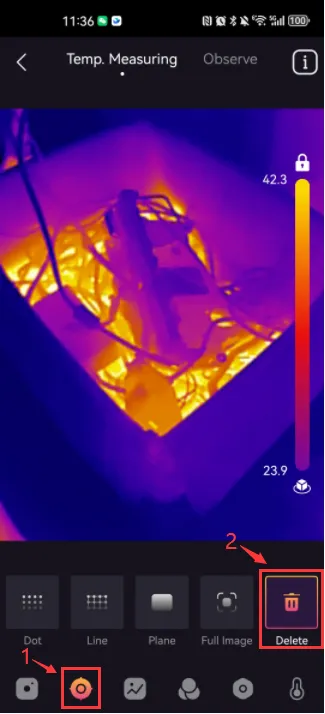
1.48. TC001/TC002 How to disable the pseudo-color bar on the thermal imaging interface?
Click the "Settings" icon in the menu bar at the bottom of the thermal imaging interface, and set the "Pseudo-color bar" status to off to remove the pseudo-color bar display (as shown in the figure).

1.49. Can thermal imaging pictures taken by TC001/TC001Plus/TS001 on the APP be opened and analyzed on TCView?
Not supported. The APP (Android) and TCView (Windows) are two different systems, and thermal imaging pictures taken by the phone cannot be opened and analyzed on the computer.
2. Download and Upgrade
2.1. How to Download the Thermal Imaging App (Android)
For TC001, please search and download TC001 in the Google Play Store, or click this link: https://www.topdon.com/pages/pro-down?fuzzy=TC001
3. Troubleshooting
3.1. Why does TC001 not display the thermal imaging screen but only shows -273.1℃ after connecting to the phone?
It is recommended to follow the steps below for troubleshooting:
- Try connecting to another phone to see if it displays normally. If it does, it might be a compatibility issue with the phone. If it doesn't display, it could be a hardware issue.
- Check if the phone is running other USB software. If so, close it and then try connecting TC001 again. If it still doesn't display, it might be a compatibility issue.
- Download a third-party thermal imaging software (such as "thermal eye X") to test. If it still doesn't display, it might be a compatibility issue.
3.2. TC001 Cannot Connect to the Phone
- Please provide the device's serial number and check if the software is V1.0 or V2.0. If it is V1.0, please request to upgrade to the V2.0 version.
- V1.0 serial numbers, see the table below: 12000212F2000112000212F2010012000212G1000112000212G10600
TC002
1. Function Usage
1.1. Does TC001/TC002 support connection with iOS phones?
TC001 only supports connection with Android phones or Windows computers; TC002 supports connection with iOS phones and iOS tablets for operation (must have a Lightning interface).
1.2. Which phone systems does TC002 support / What devices does TC002 support?
It supports iPhones and iPads, but is not compatible with Android and Mac devices.
1.3. Why do I hear a "clicking" sound? What does "shutter" mean in infrared thermal imaging?
During the use of an infrared imager, the temperature undergoes minor changes. Therefore, internal temperature calibration is required at intervals. This internal calibration is controlled by a micro motor to open or close, hence the sound. Additionally, the video may experience a brief freeze of about 1 second. This action is referred to as "shutter" in the industry.
You can click "Enable Thermal Imaging" to enter the photo interface, click the "Two Dots" button, select the "AUTO" button, and turn off the automatic shutter function.
1.4. Does TC002 require a separate power source?
TC002 connects to your iPhone or iPad and is powered by the device, so no separate power source is needed.
1.5. Can the Apple 15 Type-C interface be used?
Yes, TC002 supports the Apple 15 Type-C interface, and the product comes with a converter cable!
1.6. Why does the temperature reading increase when the device is close to an object?
Infrared radiation attenuates as it passes through the atmosphere. The farther the distance, the greater the attenuation. Therefore, the accuracy of long-distance temperature measurement decreases. To ensure measurement accuracy, please go to Profile - Settings - Temperature Correction - Point to Distance, and enter the actual distance (up to 5 meters) to obtain the corrected temperature.
1.7. What external factors can affect infrared temperature measurement / What external factors can affect TC001/TC002 infrared temperature measurement?
The influencing factors are as follows:
a) The emissivity of the target object's surface.
b) Ambient temperature: The object will reflect infrared rays emitted by surrounding objects, affecting the measurement of its own temperature.
c) Atmospheric temperature: The atmosphere also emits infrared rays.
d) Atmospheric transmittance: Infrared rays emitted by the object will attenuate in the atmosphere.
e) Distance: The farther the distance, the greater the attenuation of infrared rays emitted by the object in the atmosphere.
1.8. Does TC002 support iPhone 15?
It can be supported with a converter cable.
1.9. Can I use my own purchased adapter to connect the device to iPhone 15 and other Type-C interface phones?
No, you need to purchase our accessories, which contain the chip protocol.
1.10. Where can I obtain an adapter to connect TC002 to iPhone 15 and other new iPhones?
Dear user, to purchase an adapter, please contact the device seller, or you can send an email to support@topdon.com with your device purchase proof, and we will assist you promptly.
1.11. How to Handle Ghost Images or Inaccurate Temperature Readings
When ghost images or inaccurate temperature readings occur, this operation is required.
Operation Path: Enter the application > Personal Information > Image Calibration
1.12. How to Use the 3D Editing Feature
You can find this feature in the application and TCview. Go to Gallery > Select Image > 3D Editing.
1.13. How to Select Different Emissivity
Use this function when you need to set different emissivity for different objects.
Operation Path: Enter the application > Personal Information > Temperature Correction
1.14. How to Export Temperature Data
Please enter the application > Temperature Monitoring > Enter Temperature Monitoring Records > Select Export to obtain Excel data
1.15. How to Add Date/Location on Thermal Images
In the thermal imaging capture interface, click "..." Settings > Watermark, where you can choose to enable access to location and date/time.
1.16. How to Generate a Thermal Imaging Report
Select the corresponding thermal image > Click Report > Choose the parameters to display and click Next. The preview interface allows you to generate a DPF and share it, or click Finish to save the generated report within the application.
1.17. TC002 Optimal Detection Distance
Within 5 meters
2. Download and Upgrade
2.1. Why can't I find the TC002 app?
Dear user, please download TopInfrared.
2.2. How to Download the Thermal Imaging App (Apple)
For TC002, please search and download Topinfrared in the App Store, or click this link: https://www.topdon.com/pages/pro-down?fuzzy=TC002
3. Troubleshooting
3.1. Why does TC002 not respond after connecting to my iOS device?
Please follow these steps to troubleshoot the issue:
a) Ensure your iOS device is running iOS 11 or later and is an iPhone 7 or newer model.
b) Confirm that you have downloaded the TopInfrared app and granted the necessary permissions.
c) Try unplugging and reconnecting TC002. If the issue persists, please contact after-sales support.
3.2. Why does TC002 not work when connected to my iOS device using an extension cable?
Make sure to connect the female end of the extension cable to TC002 first, and then connect the male end to your iOS device. Otherwise, TC002 may not be recognized.
TC002C
1. Function Usage
1.1. What devices does TC002C support?
It supports the iPhone 15 series and Type-C version iPads, but is not compatible with Android and Mac devices.
1.2. Is TC002C compatible with iPhone SE?
Yes, it is compatible. It is recommended to purchase a device with a charging port that matches your device.
1.3. Will TC002C add Windows / Mac support in the future?
We are very sorry. Due to the unique hardware driver architecture of Apple computers (such as the M-series chips), the current device firmware is not yet compatible with the macOS system. We recommend temporarily operating through a Windows computer, and if there are any compatibility plans in the future, we will provide timely feedback.
1.4. How long can TC002C be used / Does TC002C need to be charged?
TC002C easily connects to your iPhone or iPad, drawing power directly from the device without the need for an additional power source. Its low power consumption design (0.35W) optimizes battery efficiency, providing 6-8 hours of usage for iPhones and 8-10 hours for iPads on a single charge, ensuring uninterrupted operation for extended periods.
2. Download and Upgrade
2.1. Which software needs to be downloaded to use TC002C / Why can't I find the TC002C app?
Dear user, please download TopInfrared for use.
TS001
1. Function Usage
1.1. What devices/systems is TS001 compatible with?
TS001 is compatible with Android phones, Android tablets, and Windows laptops.
1.2. Is the TS001 lens adjustable?
TS001 is equipped with an adjustable 9mm lens, suitable for infrared imaging needs ranging from 0.1 meters to 500 meters, ensuring clear observation of objects whether at close or long distances.
1.3. Can it capture both visible light and infrared images simultaneously?
TS001 can only capture infrared images; it uses the visible light from the phone's camera.
1.4. Does TS001 also store images in IS2 format?
TS001 stores images in JPEG format in the photo album.
1.5. Why doesn't TS001 have zoom?
TS001 is designed only with a focus-adjustable lens and cannot meet requirements such as zoom. This is mainly because installing features like zoom could lead to inaccurate temperature readings (and the price would also be different).
1.6. Is TS001 compatible with iOS devices?
No, TS001 is only compatible with Android devices and Windows computers.
1.7. Why is the measured temperature not accurate?
TS001 has a temperature resolution of ±3%. It provides a normal temperature range of -20150°C (-4302°F) and a high-temperature range of 150-550°C (302~1022°F). Please select the appropriate range in the app before measuring.
1.8. What external factors can affect infrared temperature measurement?
These factors are as follows:
a) The emissivity of the target object's surface.
b) Ambient temperature: Objects reflect infrared rays emitted by surrounding objects, which can affect the temperature measurement of the object itself.
c) Atmospheric temperature: The atmosphere also emits infrared rays.
d) Atmospheric transmissivity: The infrared rays emitted by the object are attenuated in the atmosphere.
e) Distance: The farther the distance, the greater the attenuation of the infrared rays emitted by the object in the atmosphere.
2. Troubleshooting
2.1. Why is there no response after connecting TS001 to the phone?
Please follow these steps to ensure the device is set up correctly:
a) Check if the blue LED indicator on the side of TS001 is lit. If not, the device may not be properly connected to your phone, or your phone may not support OTG functionality.
b) Check if your phone settings support OTG functionality and if it is enabled. Most phones have OTG functionality enabled by default and can be used directly. If not, search for "OTG" in the settings and enable it manually. Please note that TS001 is not compatible with phones that do not have OTG functionality.
c) Check if the Android version is 6.0 or higher.
d) Check if the TS001 app has been downloaded and necessary permissions have been granted.
e) Unplug TS001 and reconnect it. If there is still no response, please contact after-sales support.
TC003
1. Function Usage
1.1. Can the thermal imaging pictures taken by the TC003 on the device be opened and analyzed on TCView?
Not supported. The device (Android) and TCView (Windows) are two different systems. Thermal imaging pictures taken by the device cannot be opened and analyzed on the computer.
1.2. Can the TC003 detect objects underwater, behind glass, or walls?
No. The infrared detector mainly detects the long-wave infrared region of 8 to 14 microns and can only be used to measure surface temperature.
1.3. How can I install non-Topdon applications on my TC003?
You can download other applications through the browser.
1.4. How to connect an endoscope to the TC003 / How to connect the endoscope and TC003?
Hello, the endoscope must support OTG function to connect to the TC003. We recommend that you confirm whether your endoscope has this function.
1.5. The TC003 device generates files with a .ir extension. How can I open and analyze these files on a computer?
We are very sorry, but our TC003 currently does not support connecting to a computer to analyze thermal images. It only supports analysis on the device.
1.6. Why does the software crash and close the current interface when using TCView to open images taken on the TC003?
The PC software can only open pictures taken through the software. Pictures taken directly on the TC003 cannot be opened by the PC software.
1.7. New thermal imaging camera. When opening the thermal imaging option, there is an image of a hand stuck in the background. How to solve this problem.
It is caused by long exposure to overheated objects. It is recommended to try leaving it for a few days first.
1.8. How to view thermal imaging pictures taken on the TC003 on the PC?
It is recommended to use the USB cable that comes with the device to connect the TC003 to the computer, and follow this path to view: TC003 > internal shared storage > DCIM > TC003
1.9. How to set the image resolution? If I take a photo with the device itself and import it to the computer, its size is only 240x320px, 96 dpi. Can't the picture be saved larger?
Hello, the resolution of the thermal imaging lens is fixed at 256*192 and cannot be adjusted.
TC001 Plus
1. Function Usage
1.1. Why does the temperature in the upper right corner of the thermal imaging screen of the TC001Plus become higher than other areas after a few minutes of use?
Reason: The TC001Plus is equipped with a dual-lens system. The visible light lens generates heat after prolonged use, which affects the thermal imaging lens, causing the temperature in the upper right corner of the screen to rise.
Solution: Perform image calibration. Follow these specific steps:
- Open the TopInfrared application and connect the TC001Plus to your phone.
- Allow the TC001Plus to warm up for about 5 minutes.
- Navigate to the "Image Calibration" function in the "Learn More" page.
- Follow the software prompts to complete the image calibration.
Note: For a video guide on image calibration, follow the link below:
https://www.youtube.com/watch?v=TVgw08xkopo
1.2. TC001Plus displays a high-temperature area in the upper right corner during use (batch issue)
Specific issue: After a few minutes of use, a halo with high temperature appears in the upper right corner. After continuous use for 5 minutes, this temperature reaches its peak. Calibration at this time can compensate for the temperature differences in the image, making the screen uniform. (Follow the steps as instructed)
● Solution: Connect the TC001Plus device, open the APP, and after continuously displaying images for 5 minutes, perform calibration directly within the APP.
● Reference link: https://community.topdon.com/detail?id=177&type=1
1.3. Will the phenomenon of higher temperature in the upper right corner still occur after TC001Plus calibration when switching to different scenes?
Generally, there should be no impact. (Switching scenes may have some relation, but it is not significant. The main issue here is caused by the device.)
1.4. The halo issue with TC001Plus.
Reason:
The white light AC rises from 25 to 42 (peak at 52℃) within 5 minutes of startup, causing image unevenness.
Solution:
- First, connect the device and let it work continuously to warm up for 5 minutes (the temperature will reach its peak),
- Perform a lid calibration in the app while it is still hot.
Calibration: In the APP's "My" section, select "Image Correction"
Calibration can compensate for temperature differences in the image, making the screen uniform.
https://community.topdon.com/detail?id=177&type=1
1.5. After the customer performed the guided calibration on the TC001Plus, if at some point the customer feels the image is not good and performs calibration again without preheating, will the current halo situation still occur?
It will occur. A second reset needs to be performed again as described above.
1.6. After the customer resets the current phone, will the high-temperature area display still occur on the TC001Plus?
The calibrated data is stored in the module, so switching phones will allow normal use.
1.7. Why can't it be used on Samsung phones/Some Samsung phones are incompatible with this device
We sincerely apologize, but due to the incompatibility of Samsung phones sold in Europe with devices that have two cameras, we currently do not support the use of Samsung phones.
1.8. The halo or higher temperature in the lower right corner issue with TC001 Plus
- First, connect the device and let it work continuously to warm up for 5 minutes (the temperature will reach its peak),
- Perform device calibration in the app under Learn More - Image Calibration while it is still hot.
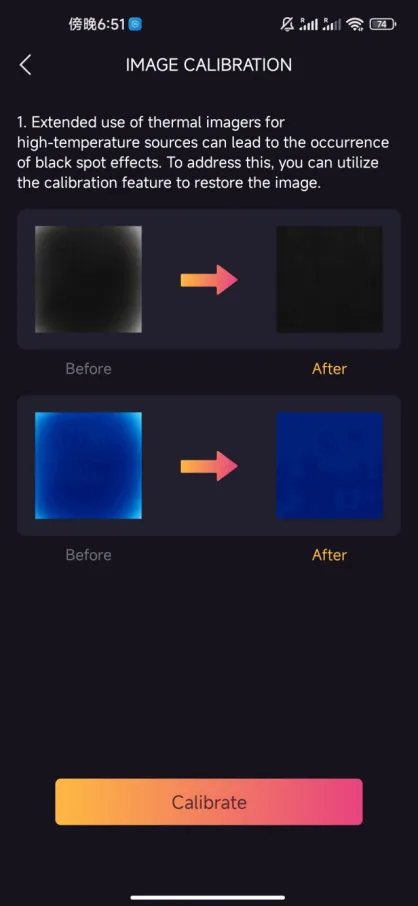
Related Articles
Monocular Thermal Imager
TS004 1. Functionality Usage 1.1. Can TS004 be used in special weather conditions? TS004 is meticulously designed to withstand any challenges nature may present, boasting an IP67 waterproof rating, ensuring durability in heavy rain, snow, mud, and ...Handheld Thermal Imager
TC005 1. Function Usage 1.1. Can date and time stamps be displayed on images? Yes, go to Settings > Date & Time > Turn on Show Time. 1.2. How long can it be used when fully charged? The maximum continuous working time on a full charge is 12 hours. ...Thermal Imagers function comparison
1. TC001, TC002 and TS001 comparison Please note that TC001 and TC002 have the same functions and specs, but they are designed for different systems. TC001 is for Android, TC002 is for IOS system. TS001 is designed for Android phones. Here listed ...Thermal Imaging Series
1. Function Usage 1.1. How to Properly Connect a Handheld Device to TDView and Then Open It ● For four-digit system versions, you need to enable USB connection first and then connect to the computer. ● For three-digit system versions, connect ...TC001/TC002 - Basic Operations
Overview: In this article, you will learn about basic operations in the TC001/TC002 application, how to use the device properly. How to download the thermal imager applications For TC001, please search and download TC001 in Google playstore, or click ...