TopScan / CarPal
TopScan
1. Frequently Asked Questions
1.1. What is the difference between TopScan Pro and TopScan Lite? Can I upgrade to TopScan Pro?
1) TopScan Pro offers over 5 additional reset functions (window calibration, injector coding, TPMS reset, sunroof reset, seat calibration) and immo functionality compared to the Lite version. Currently, upgrading from Lite to Pro is not available.
2) For existing customers: Inform them that they can pay $99 to upgrade to TopScan Pro (includes 1 year of free updates).
1.2. Function Coverage Inquiry: Where can I find detailed functions that this device can perform on my vehicle?
1) Please visit the official Topdon website--Support--Vehicle Coverage
https://www.topdon.com/pages/support-diagnostic-tool
2) Select "Diagnostic Functions"--"TopScan."
3) To view the systems it can diagnose for your car:
Click on the first letter of the car brand--Find the car brand--Select the model and year of the car
4) To view supported special functions:
Please inform us of your car's year, model, and the special function you need to perform, and we will confirm within 24 hours.
5) Please note that the table is for reference only. If your car is not included, please provide the year, brand, model of the relevant car, and the function you need to achieve with it for further inspection.
1.3. Diagnosis Requires Internet Connection
In cases where the vehicle model software has already been downloaded, diagnosis can generally proceed normally. However, for some newer models, diagnostic data is online, which necessitates an internet connection. The device will provide relevant prompts.
1.5. How to Download the APP
1. You can visit TOPDON's official website to download the APP and view more operation guides.
https://www.topdon.com/pages/pro-down?fuzzy=TopScan
2. Android: You can download the "TOPSCAN" app from the Google Play Store; Apple: Download the "TOPGURU" app directly from the App Store.
1.6. Phone Incompatibility
Topscan supports Android 7.0 and above, and iOS 10.0 and above. Versions below this range are not supported. If within the version range but still not applicable, please download an app called AIDA64 to check if it is 32-bit.
TopScan's app is currently incompatible with 32-bit processors and only supports 64-bit processors. You can check whether the buyer's phone is 32-bit or 64-bit through the following link.
DeviceSpecifications - Mobile device specifications, comparisons, news, user reviews and ratings
1.7. How to Check Software Validity
Applications > Diagnostic Menu > Under each vehicle model's software, the software validity period will be displayed.
1.8. Software Update Fees
TopScan Lite offers 1 year of free software for comprehensive system diagnostics and 8 special reset services. The renewal fee is $49.99 per year.
TopScan Lite Marketplace Listing Notification for "22 Special Functions Bundle"
Product Name: 22 Special Functions Bundle
Price: $129.99/year
Note: After purchasing this enhanced bundle, the software duration of the basic package will align with the enhanced bundle's duration.
TopScan Pro Marketplace Listing Notification for "17 Special Functions Bundle"
Product Name: 17 Special Functions Bundle
Price: $179/year
Note: After purchasing this enhanced bundle, the software duration of the basic package will align with the enhanced bundle's duration.
Upgrading from TopScan Lite to TopScan Pro costs $99 USD, and after upgrading, the renewal fee changes from $49.99 USD to $99 USD
1.9. How to Turn Off Auto-Renewal
iOS: Go to "Settings" on your phone -- "Apple ID" -- "Subscriptions," select the TopGuru app and turn off the subscription.
Android: Open Google Play -- Payments & Subscriptions -- Subscriptions -- Find the TopScan app, and tap Cancel (as shown in the image below).
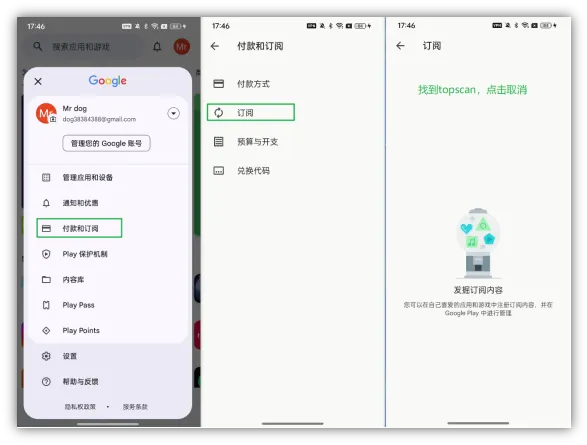
1.10. APP collects personal information
Yes, but we will keep your personal information confidential. The collection of personal email addresses is primarily for the effective management of your upgrade duration, as well as for efficient communication and quick handling of your feedback. All collected data is protected by local laws, so please do not worry.
1.11. The purpose of the USB-C port
The USB-C port on the VCI can power the VCI by connecting to a power source
When VCI firmware updates or device activation is required, an external power source is used to activate the device;
2. Feature Usage
2.1. How to Bind a Device with TopScan
TopScan Binding Method:
- Click on Me — Device Management — Add VCI
- Click on the VCI icon at the top right of the activation screen to establish a Bluetooth connection. Once the Bluetooth connection between TopScan and your phone is established, the serial number and activation code will be automatically obtained. (TopScan should be connected to a power source via a USB Type-C port or properly inserted into the vehicle's DLC before the Bluetooth connection can be made.)
- Then tap the activation button to activate the device.
2.2. New Device Already Registered
We sincerely apologize for the inconvenience caused. The device you received might have been returned with intact packaging and restocked (as per platform warehouse rules). Please provide your purchase receipt and the product SN, and we will reset the software validity period and warranty period for your device, or arrange a replacement for you.
2.3. When performing a full vehicle diagnosis, activation of the device is required. During the activation process, it displays: SN Already Registered
Determine by checking if there is device information. Path: "Me" — "Device Management"
— If there is device information, it indicates a repeated login;
(You should return to the homepage and directly click on diagnosis)
— If there is no device information, it indicates that the wrong account was used to log in
(After optimization, it will prompt which account it was registered with)
2.4. How to Activate VCI
- Download the correct TopScan APP and register an account;
- Log in to your account, then click Me > VCI Management > Add VCI;
- To obtain the serial number and activation code, scan the QR code on the product. Alternatively, click the icon in the upper right corner of the activation screen to establish a Bluetooth connection. Once TopScan establishes a Bluetooth connection with your phone, the serial number and activation code will be automatically retrieved;
- Then, click "Activate";
- If the above steps fail, please send a few pictures to support@topdon.com and describe the issue.
2.5. Not Receiving Verification Code During Registration
- Please check if the network is functioning properly;
- Check the spam folder to see if the verification code was received;
- Try registering with a different email address.
- Provide email information and ask the user to take a screenshot (confirming successful email delivery)

- Email delivery successful, recipient feedback not received, handling methods:
- Suggest the customer to change the contact email and try again.
- Please check if the network is normal or try changing the network (not recommended to use VPN networks with IPs in the cloud).
- Ask the recipient to check if the email has been placed in the spam folder.
- Check email settings to see if email rules have caused the email not to appear in the inbox.
- Ask the recipient to add your sending address to their whitelist, then resend the email. If the email still cannot be received after adding to the whitelist, ask the recipient to report it to the corresponding email service provider for inspection and handling.
2.6. VCI Not Recognized
- Please confirm that you are logged in with the account bound to the device. Ensure that the email address is entered correctly. You can provide the device SN for backend verification of the login account;
- Check if the device is connected to another device. Disconnect it before connecting to another device.
2.7. How to Connect Bluetooth
Ensure that the VCI is powered on or connected to the vehicle before pairing Bluetooth.
Apple: Connect Bluetooth in the phone settings.
Android: Connect Bluetooth in the TopScan APP.
2.8. How to Upload Data
- When there is an issue with function execution, there is a feedback button next to the VCI button on the top right. Click this button to upload data, then contact our after-sales team to provide specific feedback;
- You can also upload historical diagnostic data by going to 【Me】 and selecting 【Help and Feedback】 when you have free time.
2.9. What is the Bluetooth Connection Range
The Bluetooth connection range is 33 feet (10 meters).
2.10. How to View Recorded Data Stream
The recorded data stream is saved in the application > Me > Data Stream.
2.11. Can Customer Information Be Customized in the Diagnostic Report
You can fill in customer information such as name, phone number, and license plate number on the diagnostic report generation interface.
2.12. How to Delete a Registered Account
Please contact support@topdon.com to send your device SN and request to unbind the device. Then, you can go to the App > Me > Click on the profile picture to enter your personal account > Click on Delete Account > Enter the verification code received in the email, and the account will be deleted.
2.13. When a buyer creates an account, it always shows: Password format error
Please note that the password must include numbers, uppercase/lowercase letters, and special characters as required, and only the specified special characters shown in the image below can be used.
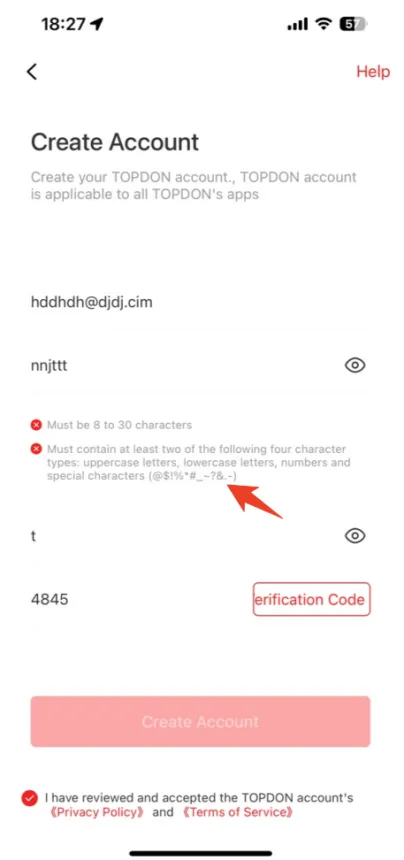
2.14. The device has been bound to another email account.
The login email is incorrect. You can verify the correct login email by navigating to: Me -- Personal Center.
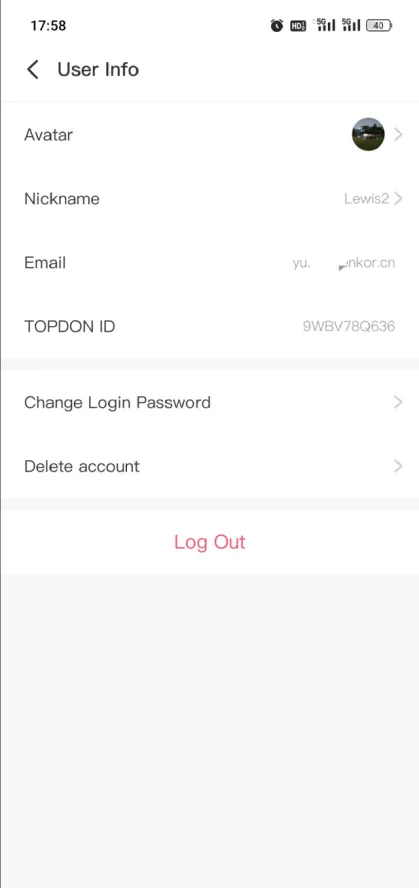
2.15. How to Add Multiple Different TOPSCAN Devices
In the APP, go to "My" and the device management interface, then click the "+" button in the upper right corner.
There is no limit on the number.
Only one device can be selected for use at a time.
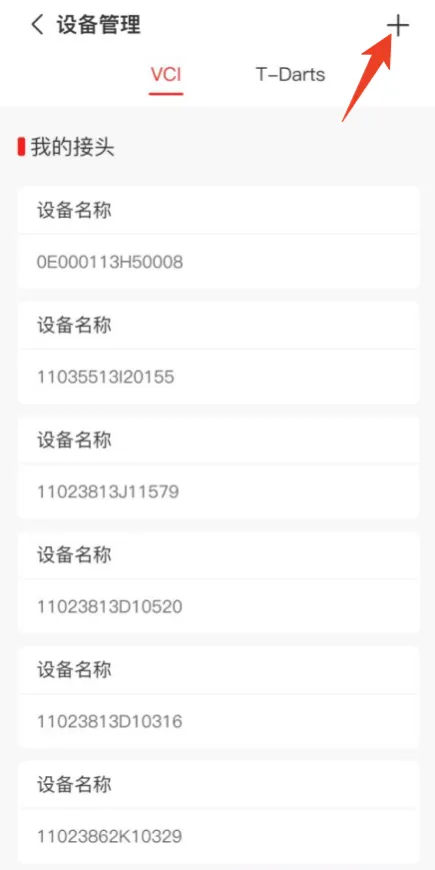
2.16. TOPScan Bluetooth Connection Failed
- Regularly check if the App, firmware, and Bluetooth firmware are updated;
- Try reconnecting the device;
- Check if any other phone is connected to the device;
- Try turning the Bluetooth on/off in the phone system settings;
- Verify if the device (starting with JV, TOPScan) can be searched in the phone system settings;
- Request the customer to provide a video of the above operations and manually submit the log.
Log Submission:
My--Help & Feedback--"Feedback" button, describe the issue encountered, and submit feedback.
2.17. TOPScan Cannot Find Vehicle/Route Selection Issue
- It is recommended to click the "Car" button in the upper right corner and select automatic vehicle detection;
Example: On the App homepage, enter the maintenance menu, select maintenance reset, and then automatically identify the vehicle.
If automatic detection fails to recognize (optionally provide the vehicle VIN and specific information for feedback), manually select the vehicle brand--year--model.
- If there are any abnormalities in usage, request the customer to submit logs and images for analysis.
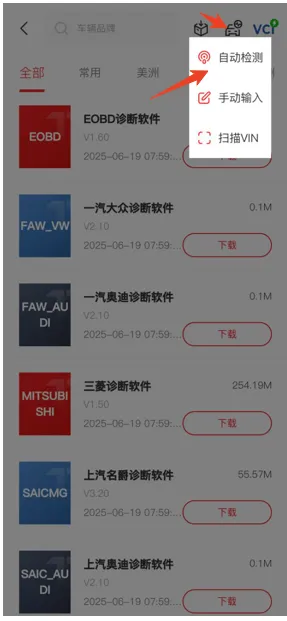
2.18. For iOS users, after completing the renewal process, a prompt indicates that the payment was unsuccessful.
Provide the order number for backend processing.
2.19. After connecting the vehicle to the device, multiple warning lights illuminate on the dashboard / Bluetooth cannot connect, etc.
The chip is burnt out, replace and handle it.
2.20. How to handle multiple TopScan devices
You can bind multiple devices to one TopScan application account.
2.21. Can fault codes be cleared and how to operate
To clear the diagnostic trouble codes (DTC) of the currently selected system:
- Click on "Clear Fault Codes" in the function menu.
- After DTC is cleared, tap "OK".
Notes:
- The procedure to clear diagnostic trouble codes should be performed after the required repairs are completed. Once confirmed, the DTC and freeze data stored in the ECU will be cleared.
- Do not start the engine when clearing DTC.
2.22. What is the USB-C port on the TopScan VCI used for?
The USB-C port on the TopScan VCI can be used to power the VCI by connecting to a power source when the vehicle is not present, enabling operations such as Bluetooth binding and activation.
2.23. How to perform Bluetooth pairing on iOS?
iOS Bluetooth connection and pairing method:
a. Ensure the VCI is powered on or connected to the car before pairing;
b. Turn on the phone's Bluetooth, search for the device SN, and then click on the SN to pair;
c. Enter the TopScan app, click on the full vehicle diagnosis to check if the VCI is successfully connected;
d. Once connected, you can perform diagnostic functions.
2.24. How to perform Bluetooth pairing on Android?
Android Bluetooth connection and pairing method:
a. Ensure the VCI is powered on or connected to the car before pairing;
b. After turning on the phone's Bluetooth, enter the TopScan app;
c. Click on the diagnosis menu to enter, then click on the VCI icon in the upper right corner of the screen;
d. Click the refresh button to search for the device SN, and then click connect to pair the VCI.
2.25. Does TopScan Lite support bidirectional testing? The coverage table and 28+ vehicle models are somewhat unclear, as well as which systems are supported.
TopScan Lite supports motion testing functions, but the specific motion tests and special functions depend on the vehicle's configuration.
2.26. What is the Bluetooth connection range for TopScan's VCI?
The Bluetooth connection range for TopScan's VCI is 33 feet (10 meters).
2.27. How to upload diagnostic logs?
This operation is recommended when an error message pops up during diagnosis.
Method 1: Click the feedback icon to submit logs when any error occurs;
Method 2: Go to the app > My > Help & Feedback, fill in the relevant information, and submit.
2.28. How to change the diagnostic report name?
Change method: Swipe up to the bottom on the diagnostic report generation interface, and click on Report Name to change the report name (default name: Full Diagnostic Report).
2.29. Can customer information such as name, phone number, and license plate number be filled in the diagnostic report?
Yes, you can fill in the information on the diagnostic report generation interface.
2.30. How to delete unused diagnostic vehicle models?
Reference path: Go to app > Me > Uninstall Software, select the vehicle model and click delete.
2.31. How to check the software validity/expiration date?
You can go to app > Diagnostic menu, the software expiration date will be displayed under each vehicle model software.
2.32. Are pins 4 and 5 of the VCI connector longer than the other pins?
Hello, pins 4 and 5 are the chassis and signal ground wires, they are longer than the other pins, which is a normal phenomenon.
2.33. Do I need to authorize GPS when downloading the app on an Android phone, and can I turn off GPS authorization after successfully connecting via Bluetooth?
GPS authorization is a requirement of the Android system, our app itself does not obtain location permissions; you cannot turn off GPS while using the app, as the Bluetooth will disconnect if you do.
2.34. How to set the EPB Electronic Parking Brake system to maintenance mode.
- Turn on the ignition, turn off the engine
- Release the parking brake (release the brake, the brake pads can only be released when performing the function)
- Activate the mode (first perform this function in the special function menu)
- Turn off the ignition, replace the brake pads and complete the installation, turn on the ignition (at this time, you can go to replace the brake pads)
- Maintenance mode (after the replacement, perform this function in the special function menu for post-replacement adaptation)
- Tighten the parking brake (after performing the above function, tighten the handbrake/step on the brake pedal, check if the function is effective)
2.35. How to modify the Google account on Topscan?
Android: Log in to the "Google Account" on the phone -- "Add another account"
2.36. How to modify the payment method on Topscan?
iOS: Go to the phone's "Settings" -- "Apple Account" -- "Payment & Shipping" -- "Add Payment Method", select the bank card that needs to be modified;
Android: Log in to the "Google Account" on the phone -- "Payments & Subscriptions" -- "Payment Methods", add a credit or debit card.
2.37. The product startup method mentioned in the Topscan user manual and quick guide is different, is it necessary to start the engine or just turn on the ignition switch.
The start button needs to be pressed to start, the dashboard lights up, the engine needs to be stopped, due to content limitations, the quick start guide only contains pictures.
2.38. What is the VE Calculator in the app for?
Volumetric efficiency is one of the crucial performance parameters of an engine, determining its overall performance. The higher the volumetric efficiency, the better the engine's power output. TopScan comes with a VE check function, which calculates the engine's VE by inputting values including engine size, engine speed, MAF, intake air temperature, cylinder, and intake pressure.
2.39. What is the Vehicle Performance in the app for?
Vehicle performance testing allows us to accurately measure vehicle acceleration and provides results at defined intervals based on set speeds and fixed distances. It records the time taken to cover a certain distance, as well as the time taken for the vehicle to accelerate from 0 to 60 mph (adjustable).
2.40. Does it support diagnosing FCA models with a security gateway?
Currently, it does not support autoauth account login; a 12+8 adapter is required.
2.41. Does it support CAN FD and DOIP?
It supports vehicle diagnostics with CAN FD protocol, but DOIP is not supported at the moment.
2.42. What can the IMMO software do?
The IMMO software needs to be purchased in the app > Mall to be used (TopScan Lite). It supports common vehicle models for functions such as read/erase key, all key lost, add key, remote learn, read pin code, etc.
2.43. Can TopScan connect to both VCI and T-darts simultaneously?
No, it can only connect to one Bluetooth device at a time.
2.44. How to delete an account if the app login is no longer needed?
Dear user, if your account is bound to a device, please contact support@topdon.com to send your device serial number and request device unbinding. Then you can go to the app > Me > Click on the avatar to enter the personal account > Click on Delete Account > Enter the verification code received in the email, and the account will be deleted.
2.45. How to display the data stream in imperial units?
Please go to the app > Me > Settings > Unit and set the unit to imperial, the data stream will switch to imperial units.
2.46. What to do if the app gets stuck during Auto Scan?
It is recommended to kill the app and re-enter to try again.
2.47. Does Topscan support brake disc reset for Audi A6 2017?
Topscan supports brake disc reset service for Audi A6 2017.
2.48. How to remove unused VCI from the account after purchasing multiple devices or device replacement?
The customer needs to provide the VCI serial number to be unbound, and after the customer service unbinds it in the background, the VCI will be removed from the customer's app - device management.
2.49. When trying to pair via Bluetooth, the device status shows not connected.
Go to the phone settings, click on Bluetooth to check if the phone can recognize the VCI information, try to establish a connection in the settings, then go to the app to refresh and see.
2.50. How to perform autovin, can't find the option?
Go to the Diagnostic menu, click on the car icon in the upper right corner, and you can choose autovin.
2.51. Can the TopScan app be used on a tablet?
Currently, it does not support tablets as the app has not been optimized for tablet use. A tablet-compatible version will be developed in the future. We appreciate your understanding and patience.
2.52. What should I do if TopScan cannot find the vehicle/path?
We recommend clicking the "car" button in the upper right corner and selecting the automatic vehicle detection option.
If you encounter any issues, please provide feedback with logs and images for analysis.
2.53. Why is there no information about the Ford Kuga in the car repair data?
Currently, only Chrysler/Dodge/Jeep/Fiat models from 2010-2014 are supported (additional models will be added in future updates to the app).
2.54. How can I view the recorded and saved data stream? / How do I view the recorded data stream?
The recorded data stream is saved in the app under Me > Data Stream.
2.55. Does Topscan pro require purchasing additional tokens to unlock the Security Gateway function for Renault? If not, what are the basic functions of TopScan?
Diagnosing Renault vehicles requires unlocking the Security Gateway. If the gateway is not unlocked, code reading and clearing are supported for systems such as the engine, transmission, ABS, etc. (but some encrypted modules like the anti-theft system may be restricted). Data stream and special functions are also only partially supported. Most functions are restricted, and the actual situation depends on the data read out.
2.56. When I click the button, the freeze frame data does not work. Is it recorded first and then saved to the real-time data?
Not all fault codes can use freeze frame. You can only view freeze frame data when the freeze frame icon is lit.
2.57. In my real-time data list, when I save a record, it does not show the vehicle name, only the date of the record. How should I modify this?
When saving a record in the real-time data list, only the record date is displayed, but you can change this time or fill in the current vehicle model.
2.58. How to verify the software's expiration date or validity period?
You can click on the application > diagnostic menu > under each vehicle model software, the software expiration date will be displayed.
2.59. How to check the coolant temperature in TopScan?
Enter the data stream of the engine system to view it in real-time, which includes real-time data such as coolant temperature.
2.60. How to View Misfire Counts in TopScan
If you need to view the misfire counts for each cylinder, you can go to the PCM system data stream function to check.
2.61. Does TopScan Support Injector Coding?
TopScan Lite does not support it, but TopScan Pro does. TopScan Pro includes 13 service functions: maintenance reset, throttle matching, electronic parking brake reset, ABS bleeding, steering angle reset, DPF regeneration, airbag reset, battery matching, injector coding, tire pressure reset, sunroof initialization, seat calibration, and window calibration.
2.62. Why Do I Need to Enable GPS on My Phone to Find the Device via Bluetooth?
GPS authorization is a requirement of the Android system. Our app itself does not obtain location permissions; however, you cannot turn off GPS while using the app, as doing so will disconnect the Bluetooth.
2.63. Does TopScan Support Mercedes-Benz 206 Chassis?
206, 214, 223, 232, and 297 are DOIP protocol chassis, which are currently not supported.
2.64. Can Files Recorded in the TopScan App Be Exported as CSV Files?
Hello, we regret to inform you that this feature is currently not supported. You can find the diagnostic report in the "My" interface, where you can view the inspection report.
2.65. Can TopScan Lite perform window calibration?
TopScan Lite does not support window calibration. If you wish to use this feature, we recommend using TopScan Pro. Alternatively, you can try the bidirectional test function, which does not require upgrading to Pro, but this depends on whether your vehicle supports this feature.
2.66. What is the difference between selecting a brand and a group when choosing car software, for example, Chevrolet and GM, but the Chevrolet software is 0.10 MB, while the GM software is 230.30 MB? Why is that?
Hello, Chevrolet is a brand under General Motors (GM). When diagnosing Chevrolet vehicles, you can enter through GM and select Chevrolet for diagnosis, or you can directly enter Chevrolet for diagnosis. Essentially, Chevrolet is stored within GM.
The reason for the 0.10M size of the software is simple; it can be understood as a desktop shortcut for Chevrolet. This is to avoid customer confusion, as they might not realize they need to select Chevrolet within GM, thereby preventing a poor user experience.
2.67. I am looking for a tool that can view fuel rail pressure, injector frequency, injection pulse width, and crankshaft and camshaft sensors. With a limited budget, which scan tool can meet my needs?
TopScan can support your needs; simply view the data stream when using it.
2.68. Chevrolet clearing engine fault codes P0299 - 00, P1101 - 00
The P0299 fault code in the vehicle is a Class B fault and exists in the freeze frame record. Please start the engine and raise the RPM to around 2000, maintain it for a short period, set the ignition switch to ON, and then read the fault codes with a diagnostic device. Then turn off the ignition switch. Repeat this process more than four times consecutively before attempting to clear the codes.
2.69. Does the Chevrolet Equinox support relearning the blend door actuator?
No, it does not. You may consider the TOPDON AD800BT or AD900BT.
2.70. Can the TOPSCAN Pro perform a reset/relearn of the transmission function?
The TopScan Pro does not support transmission learning. It can monitor the transmission fluid temperature. For full support, we recommend the AD900BT or higher devices for customers.
2.71. I purchased the Diag bundle in the store. How can I apply for a refund?
Hello, the Diag bundle is an upgrade package for vehicle software. After purchase, the validity period of your vehicle software will be automatically extended by one year. You can check whether the validity period has been extended in the vehicle software section of the diagnostic menu.
2.72. When using TopScan on my phone, I can only see error codes but cannot interpret them, so I don't know what the errors are.
We apologize for the inconvenience. Error codes are divided into: generic codes and manufacturer-specific codes. Manufacturer-specific codes require consultation with the original manufacturer to determine the specific cause. Generic codes have explanations. If the corresponding documentation has not been developed, we also provide a button to guide you in searching for the interpretation of related error codes.
2.73. How do I access the "Vehicle Performance Test" function in TopScan?
On the APP home page diagnostic menu bar, swipe left or right to select "Vehicle Performance Test" to start the test. The test requires full acceleration, and during acceleration, information such as power and torque can be displayed. The test automatically ends when the speed reaches 100 km/h.
2.74. Is there any way using TopScan to tell me how much the DPF is blocked before I attempt a regeneration?
You can try entering the engine data stream to check. If the vehicle has this data available for capture, you can find out.
2.75. How to perform firmware repair? Is it necessary to connect VCI during firmware repair?
Please power on the VCI or connect it to the vehicle diagnostic interface, then go to app > Me > Firmware fix to execute the firmware repair.
2.76. There is a lot of real-time data, how to quickly view specific data?
Please enter the name or keyword of the data stream you want to view in the search box on the data stream interface.
3. Download and Upgrade
3.1. Do I need to download vehicle-specific software before using TopScan diagnostics?
When using the diagnostic function for the first time, you need to download the vehicle-specific software. Tap on Diagnostics from the main screen and download the required software.
3.2. How to upgrade the app version?
For Android devices, you can check for updates directly in the app settings—About; for iOS, you need to update the app version in the APP Store.
3.3. Can I still use TopScan diagnostic software without paying for updates after it expires?
Except for the OBD2 function, which is free, other software will not be usable if not updated after expiration.
3.4. What happens after the subscription expires/After TopScan upgrade expires, which functions are unavailable? Which functions can still be used?
If you choose not to renew your TopScan software subscription, you can still permanently use the following features for free, including:
* EOBD software
* I/M readiness
* Vehicle performance testing
* DTC repair guide
* Technical service bulletins (TSB)
* DLC location
* Malfunction indicator lamp library
* VE calculator
All other features will be inaccessible, including but not limited to the following: full system diagnostics; reading and clearing fault codes; reading data streams; bidirectional control; maintenance functions; IMMO (Professional Edition); software updates
3.5. How to Use Upgrade Point Cards for Renewal on the TopScan App?
- Open the TopScan (TopGuru) APP, and click on the "My Points" menu on the "Me" page of the homepage.
- Select "Gift Card."
- Enter the 18-digit card number and 8-digit password of the pre-purchased upgrade card, then click "Activate" to complete the software renewal.
Note: Upgrade point cards can be purchased by contacting sales or local distributors.
3.6. How to Turn Off Auto-Renewal for TopScan Lite (Automatically Renews One Day Before Expiry)
iOS: Go to the phone's "Settings" -- "Apple ID" -- "Subscriptions," select the TopGuru app, and turn off the subscription.
Android: Log in to the phone's "Google Account" -- "Payments & Subscriptions" -- "Subscriptions," select the TopScan app, and cancel the subscription.
3.7. What to Do If the App Cannot Be Found in the App Store?
iPhone users should search for TopGuru to download, while Android users should download TopScan. If you have difficulty finding the app, please download it directly from the topdon official website.
3.8. Why Does the App Store Indicate Incompatibility When Downloading the App?
This is mainly due to incompatibility between the application and the phone model. You can download AIDA64 to check the phone's system information and confirm if it is a 32-bit operating system. Currently, the application is not compatible with 32-bit operating systems.
3.9. How can I download anti-theft software? I heard that TopScan can perform key programming.
The TopScan Lite version does not include immo software. If you need to activate the immo function, please contact sales@topdon.com to purchase the anti-theft software.
3.10. Why can't I find the TopScan app in the Android app store?
It is recommended to download the app from Google Play, or directly visit the Topdon official website to download: https://www.topdon.com/pages/pro-down?fuzzy=TopScan
3.11. How to update TopScan Lite to the Pro version/How to upgrade TopScan Lite to the Pro version
Currently, there is no option to upgrade to Pro within the app's store. If needed, please contact the seller.
3.12. Do I need to update the firmware before first use?
Yes. Once TopScan is connected to your phone via Bluetooth, the firmware will automatically update to the latest version. You can also manually update the firmware by clicking on My > Firmware Upgrade.
4. Fault Issue
4.1. Why can't Scan VIN read the vehicle barcode?
The Scan VIN function is designed to directly scan the VIN, not the barcode. Therefore, the device cannot decode vehicle information through the barcode. You can try scanning the VIN, and the device will automatically fill in the VIN information.
4.2. After replacing the throttle on a Citroën, the error code cannot be cleared
Ensure the following conditions are met before performing this function:
- The engine has not been started within the last ten minutes.
- The engine coolant temperature must be below 30°C.
- The air conditioning must be set to off.
- Connect the diagnostic device to the power source.
4.3. TopScan calibration for Ford clutch failed
Does the vehicle status meet the following requirements:
- The engine must be running.
- The gear selector is in overdrive.
- The speed is greater than 5 km/h.
- The brake is off when the speed is below 32 km/h.
- There is no excessive load on the engine.
- The engine speed is greater than 1300 rpm.
- No VSS and TR sensor DTCs.
- The transmission fluid temperature is between 17°C and 135°C.
4.4. Bluetooth cannot connect (Bluetooth is on, but the device cannot connect to my phone)
- Regularly check if the App, firmware, and Bluetooth firmware are updated.
- Try unplugging and re-plugging the device.
- Check if any other phone is connected to the device.
- Try turning Bluetooth off and on in the phone's system settings.
- Verify if the device (starting with JV, TopScan) can be found in the phone's system settings.
- Ask the customer to provide a video of the above operations and manually feedback the log analysis.
4.5. TopScan suddenly cannot connect to Bluetooth
- Check if the App, firmware, and Bluetooth firmware versions are updated to the latest;
- Try re-plugging the device and simultaneously check if the pins are bent or if the internal iron core of the vehicle's OBD diagnostic port has shifted;
- Ensure the phone is not currently connected to other Bluetooth devices, try changing the environment to avoid TopScan being connected by another phone;
- Turn Bluetooth on/off in the phone's system settings to see if the device (starting with JV, TopScan) can be detected;
- If none of the above methods can connect TopScan, please ask the customer to provide a video of the described operations and purchase proof, and manually feedback the logs, which can serve as the basis for product damage return or replacement.
4.6. What to do if there is a translation error/inaccuracy in the vehicle model software?
Please confirm that the desired language is selected in the application and use the built-in Google Translate in the vehicle software for translation.
4.7. When trying to activate VCI, the activation code is shown as invalid?
Please provide the SN and fault pictures for our analysis.
4.8. When trying to update and download vehicle model software, the software list keeps showing "waiting"
Please provide the serial number and fault pictures for our analysis.
4.9. After connecting VCI to the vehicle, multiple fault lights on the dashboard are lit, and unplugging VCI solves the problem
Please provide a video of the failure for analysis.
4.10. When upgrading vehicle model software, abnormal data is prompted
Please provide the SN and fault pictures for our analysis.
4.11. The device prompts that the VCI has been registered during activation.
Please check if it is a registered account and try logging in with a different email address to see if any abnormal prompts appear. If you need to change your email address, please contact us to unbind it.
4.12. After logging into the app, the device prompts that the VCI needs to be activated.
Troubleshooting:
Check if the device has been successfully activated. If not, connect via Bluetooth and activate the VCI under the device management menu. If the device is already activated and you have changed the email address used to log into the app, you need to log in with the account bound to the device or request us to unbind the original email address, then reactivate under the new account.
4.13. What should I do if the SN automatically filled in by scanning the QR code in the app does not match the SN on the VCI during activation?
Please provide the serial number on the device and the serial number scanned from the QR code for our analysis.
4.14. What should I do when a communication error occurs?
Follow these steps to identify the issue:
- Check if the ignition is turned on.
- Ensure that the TopScan is securely inserted into the vehicle's OBDII port.
- Turn off the ignition. Wait for 10 seconds, then turn it on again and proceed.
- Inspect the vehicle's control modules for any defects.
4.15. Why does the communication intermittently disconnect after connecting the VCI to the vehicle?
Please try pushing the VCI inward to ensure a stable connection. Attempt to connect to another device to see if the communication is stable. Provide a diagnostic video for the engineer to confirm.
4.16. When activating the device, it prompts "sn abnormal status," why is activation not allowed?
Kindly provide the SN number for confirmation.
4.17. After changing the unit to imperial in the settings, the data stream still displays in metric.
Please verify if the software version is the latest. Alternatively, provide valid logs for analysis.
4.18. When trying to pair the VCI with the application, a server error indicates that the server verification has timed out.
Please contact Topdon's after-sales email: support@topdon.com, and include pictures or videos.
4.19. Why does the app prompt "unknown error" during registration?
Kindly provide the SN number for confirmation.
4.20. What should I do if a "software verification error" is prompted when downloading vehicle software?
This issue occurs with some specific vehicle software, such as Hyundai and Kia. Please provide the vehicle software information and error message that cannot be downloaded to the engineer for analysis.
4.21. Why can't I find my vehicle brand when entering the service function?
- Ensure that both the vehicle model software and service function software are the latest versions, then check again;
- If the vehicle model software is still not available, it might be because the related function has not been developed and is therefore not supported;
- You can provide the vehicle information and function name to the engineer for confirmation.
4.22. Why did the diagnostic software disappear after I logged in with a different phone?
The diagnostic software is downloaded to the phone. After logging in with a different phone, you need to download the diagnostic software again.
4.23. Why does the app prompt for a topscan VCI when activating T-darts in the topscan app?
You need to activate topscan first, and then bind T-darts.
4.24. What should I do if the interface freezes during an action test and I can't exit?
It is recommended to close the app and re-enter. If the problem persists, please click the feedback button in the upper right corner to submit logs.
4.25. The automatic VIN code reading was successful, but the vehicle information parsing failed?
Please try manually selecting the vehicle software to enter the diagnosis.
4.26. After entering with the VIN, the one-click scan system prompts that it is not supported?
It might be that the current vehicle model is not supported. It is recommended to manually select the vehicle information and then enter the diagnosis.
4.27. What should I do if the device cannot communicate with any vehicle?
- Confirm the status of the VCI indicator light after connecting to the vehicle, and perform firmware repair;
- Try entering the EOBD software to test the communication.
4.28. After logging in on another phone, the app cannot recognize the VCI?
- Please confirm whether you are using the account bound to the device, and ensure that the email address is entered correctly (you can provide the device SN for us to check the login account).
- Check if a connection has been established on another device and disconnect it before connecting to a different device.
4.29. When performing a Vehicle Performance Test, it shows "connected" for the first 2-3 seconds, then displays "communication error"?
You can try exiting and re-entering to see if it works. If the issue persists, please provide the APP version number and a screenshot of the error message to the engineer for confirmation.
4.30. When trying to scan the QR code on the VCI to activate, the camera won't open?
Please go to the app's permission settings and confirm if the camera permission is allowed. Click "Allow" and try again. You can also activate the VCI directly via Bluetooth.
4.31. The blue indicator light on the VCI is on, but the APP shows that the VCI is not connected. What's going on?
It is recommended to power off the VCI and then power it on again to try. Alternatively, restart the app and attempt to connect via Bluetooth again.
4.32. Why can't the VIN be automatically recognized?
- The vehicle may not support automatic VIN recognition, and the server does not have data for this vehicle.
- Network issue. Please check the network connection or switch to a different Wi-Fi.
- Try manually selecting the vehicle model for diagnosis.
4.33. During the performance test function of TopScan, the dashboard tachometer changes, but the horsepower and torque gauges do not. What is the reason?
The calculation of power and torque is related to RPM and air mass. If the RPM changes but torque and horsepower do not, it may be due to the air flow data not being captured.
4.34. Does TopGuru (TopScan IOS system APP) not support the DPF regeneration function for VAG vehicles?
For IOS systems, download the "TopScan VAG" APP separately.
- TopScan Lite supports 7 Reset functions for VAG vehicles, including DPF regeneration.
- TopScan Pro supports 12 Reset functions for VAG vehicles, including DPF regeneration.
Note: VAG vehicles do not have an airbag reset function.
5. Feedback and Suggestions
5.1. Could you optimize the app on the tablet to display each PID (Parameter Identifier) in the form of small charts?
We sincerely apologize for the inconvenience. We are pushing for the optimization of the related tablet app, but currently, our main focus is on the mobile app. We recommend using the mobile app for now, as it will provide a better experience.
5.2. Why is there a tax on purchasing service features?
Hello, we apologize for the inconvenience caused by the tax. Due to local regulations, some countries automatically levy value-added tax (such as EU VAT) on digital products. These fees are stipulated by the local government and will be clearly displayed before the final settlement. The fees are collected by Apple on your behalf and remitted to the authorities.
CarPal
1. Function Usage
1.1. How to Use the HUD Feature
The HUD module allows you to configure your phone as a heads-up display tool. You can select the display style and switch to mirror mode as needed.
- Choose your favorite HUD style;
- Tap the upper right corner of the HUD to switch to mirror mode;
- Place your phone on the windshield;
- After starting the vehicle, the data read by CarPal will be projected onto the windshield, solving the problem of looking down to check data.
1.2. How to Send Diagnostic Feedback Using CarPal
CarPal allows you to instantly send diagnostic feedback (automatically including diagnostic data logs) when encountering software issues. Steps to send diagnostic feedback:
- Tap the icon in the upper right corner.
- Select the issue type.
- Write down the problem description.
- Tap submit to send feedback.
Note: The diagnostic feedback feature is applicable for comprehensive vehicle health checks, engine checks, data streams, and maintenance modules.
1.3. How to Determine if the Connection is Successful
When the LED light is solid green, you can start the Bluetooth connection. Tap "Next." Then tap "Connect Now" to connect the Bluetooth device in the phone settings. When the connection is established, the LED light on the device will turn solid blue, and the VCI will activate automatically.
1.4. CarPal Indicator Light Meanings/CarPal Indicator Light Functions
Hello, the CarPal indicator light has three colors: green, blue, and red:
- When the green light is on, it means the device is plugged into the OBD for power but has not yet communicated with the app.
- When the blue light is solid, it means the device is connected to the app via Bluetooth. The light blinks blue when the device is communicating with the app, for example, when the app is reading vehicle fault codes or performing functions.
- When the device is updating firmware or fails to update, the red light stays on.
*The light being off indicates the device is in sleep mode.
1.5. How many car brands can one CarPal device bind to?
A maximum of 3 car models can be bound to one CarPal device simultaneously. If you wish to replace a previously selected model, please delete the old model in "Me" > "Device Management" before adding a new one.
1.6. How to add a device to CarPal
To add a device for the first time, click "Add Device".
To add more devices, click "Me" > "Device Management" > Device Add Button.
1.7. How to connect and use CarPal
Insert CarPal into the vehicle's DLC, follow the on-screen instructions to insert CarPal into the vehicle's OBD-II port. Then click Next.
Note: Ensure the ignition is off before inserting the device. To locate the vehicle's DLC, tap "Not in the above location?" to select the vehicle manufacturer, model, and year, then tap "Next". An image of the DLC location for the selected vehicle will be displayed.
1.8. How many car model brands can CarPal bind to at once?
Up to 3 brands can be bound at once.
Note: During the upgrade period, you can unbind vehicles and choose other car brands at will.
1.9. What special functions does CarPal support?
CarPal supports 6 special functions, including maintenance reset, throttle matching, electronic parking brake reset, battery matching, tire pressure reset, and DPF regeneration.
1.10. How to use special functions
- Click Maintenance from the main screen. The function menu will be displayed.
- Select the function you wish to perform.
- Vehicle identification is required before you can access the function. Once completed, the function menu will be displayed.
- Follow the on-screen instructions to perform the service reset.
1.11. Does CarPal require a firmware update upon first use?
Yes. Once CarPal is connected to your phone via Bluetooth, the firmware will automatically update to the latest version. You can also manually update the firmware by clicking Me > Firmware Update.
1.12. How to perform a vehicle performance test
- Click Performance Test from the main screen.
- A warning message will appear. Read the message carefully and click Confirm to proceed.
- The default values for the starting speed and ending speed are 0 MPH and 60 MPH, respectively. If you wish to change these values, click the 0-60 MPH button, then click Edit to set the starting and ending speeds.
- Accelerate your vehicle to begin the test.
Note: If you do not reach the measured ending speed, the results will automatically reset when the vehicle speed equals the starting speed.
1.13. How to use the Fault Light Library
The Fault Light Library provides information about dashboard warning lights, including light descriptions, impact on driving, typical causes, recommended actions, and related FAQs.
To use the Fault Light Library:
Click Services > Warning Light Library. A list of fault lights will be displayed. Click on the desired option to view detailed information.
1.14. Can one CarPal app account be bound to multiple devices?
Yes, one CarPal app account can be bound to multiple devices.
1.15. Before purchasing CarPal, I would like to know if it can permanently clear faults such as those in the ABS unit, meaning these faults will not reappear when I start the car again?
- It is necessary to confirm whether the device supports your vehicle.
- If the faults reappear after being cleared, it indicates that there is still an issue with the vehicle, and further diagnosis and repair are required based on the diagnostic report.
1.16. CarPal Steps to Read and Clear Fault Codes
Step 1: Select "Engine Check" to enter the engine check interface.
Step 2: Wait for the check results.
Step 3: Fault codes will appear sorted by severity. Select "Maintenance Suggestions" under each code to obtain repair recommendations.
Step 4: After reviewing the suggestions, return to the fault code screen.
Step 5: Select "Clear Fault Codes" to delete the diagnostic fault codes.
Step 6: Click "Clear Fault Codes" again for confirmation.
Step 7: Click "Confirm."
Step 8: Wait for communication.
Step 9: Engine check is completed.
1.17. How to Identify a Vehicle
To perform a full vehicle health check, you need to identify your vehicle first.
- Click on "Full Vehicle Health Check" from the main screen.
- Manually modify the Vehicle Identification Number (VIN) or click "Read" to obtain the VIN, then click "Confirm." CarPal will automatically decode the VIN and bind your vehicle brand to CarPal.
Note: For certain models, you may need to confirm the vehicle information.
- After vehicle identification, the system menu will be displayed. Note: The system may vary depending on the vehicle brand, model, and year.
1.18. How CarPal Performs a Battery Test
This feature configures CarPal as an automotive battery tester. Through this feature, you can perform a battery test on your vehicle. Please follow the on-screen instructions to operate the battery test function.
- Only supports testing vehicles equipped with 12V lead-acid batteries;
- To ensure the accuracy of the test results, perform the test after the battery is fully charged or three minutes after the engine is started;
- Before testing, turn off the ignition switch (stop the engine);
- For continuous testing, it is recommended to wait three minutes or longer between tests;
- If multiple test results are negative, visit a professional testing institution (such as a 4S shop) for further inspection.
1.19. How to Check DLC Locations for Different Vehicle Models in CarPal
Click on Service > DLC Location. Select the vehicle brand, model, and year, then click Next. The DLC location image for the selected vehicle will be displayed.
1.20. When performing DPF regeneration, the prompt indicates that the regeneration ended prematurely. Please check the background for the reason.
During the function execution, the RPM does not meet the requirements. The prompt requires around 1500 RPM, but during actual user operation, it mostly stays around 800 RPM. Please apply more throttle during the operation to meet the RPM requirement.
1.21. How to View DTC Repair Guide
The DTC Repair Guide is an experience-based universal OBD-II DTC database that provides information on specific codes, including common repair methods and steps to identify and fix faults.
To use the DTC Repair Guide:
Click on Service > DTC Repair Guide. Enter the DTC in the search bar to perform a search.
1.22. Can I use the device after one year of purchasing CarPal? Is the annual subscription fee $29.99? Is it mandatory? What happens if I opt out of updates? Can I still perform diagnostics and service resets?
After the one-year free subscription of CarPal expires, only the OBD2 functions can be used without renewal, while special functions will be unavailable. Normal usage requires renewal.
1.23. Does CarPal's vehicle fault self-check lack fault code data?
We apologize, but the fault self-check only supports standard OBD-related fault code queries (5-digit P codes, formatted as PXXXX).
1.24. What do the readiness status flags in CarPal represent?
Red error flag indicates that the component is not ready;
Green correct flag indicates that it is in a ready state;
Gray exclamation mark indicates that the vehicle is not equipped with that component.
1.25. Can I perform an emissions test at home?
If you have the right tools, you can conduct a pre-test without leaving your home. The TOPDON Carpal is an advanced automotive diagnostic tool that can be used for various vehicle maintenance tasks, including emissions inspections. This tool can read diagnostic trouble codes, helping vehicle owners identify issues related to the emissions system. Additionally, the Carpal can check I/M readiness, verify whether the emissions system is prepared for official testing, and ensure that all necessary components have completed self-checks and are functioning properly.
1.26. How to specifically view the meanings related to fault codes
After understanding the meanings of the fault codes, the Carpal can also provide repair recommendations based on the vehicle brand. You can select the vehicle brand and choose the fault code to obtain relevant repair advice.
2. Download and Upgrade
2.1. How to Download the CarPal App
Search for "TOPDON CarPal" in the App Store or Google Play to download and install.
Note: This app is compatible with iOS 11.0 or later/Android 7.0 or later.
2.2. Why do I need to download diagnostic software to install the CarPal app?
Since there are different car manufacturers, different brands require different diagnostic software.
2.3. Which features are available after the one-year free software update for the CarPal device ends?
Full vehicle inspection and maintenance features are not available, but all other features can be used.
3. Fault Issue
3.1. How to Handle CarPal Communication Errors/What Should I Do If a Communication Error Occurs?
Follow the steps below to identify the issue:
- Check if the ignition switch is turned on.
- Ensure that CarPal is securely plugged into the vehicle's OBD-II port.
- Turn off the ignition switch. Then, after 10 seconds, turn on the ignition switch and proceed with the operation.
- Inspect the vehicle's control module for any defects.
TopScan Moto
1. Function Usage
1.1. How to Quickly Connect TopScanMoto / How to Activate TopScanMoto
How to Activate the Software
Step 1: Insert the TopScan Moto into the motorcycle's DLC.
*Note: If your motorcycle's DLC is not an OBD-II port, an additional adapter (not included) is required to connect the TopScan Moto to your motorcycle.
Step 2: Start the vehicle's engine.
Step 3: Ensure the LED light on the device is solid red and search for Bluetooth. Once connected, the LED light on the device will turn solid blue.
*Please visit our official website to find the corresponding adapter based on your motorcycle's brand and model.
1.2. Can TopScan Moto's OBD2 function diagnose cars?
TopScan Moto is a device for diagnosing motorcycles; it does not contain vehicle diagnostic software and cannot diagnose cars.
1.3. Does TopScanMoto Support Multi-Device Binding?
You can bind multiple devices to one TopScan application account.
1.4. How to Bind VCI to TopScanMoto
- Click on Me > Device Management > Add VCI.
- Scan the QR code on the product to obtain the serial number and activation code. Alternatively, tap the VCI icon in the top right corner of the activation screen to quickly establish a Bluetooth connection. Once the Bluetooth connection between TopScan Moto and your phone is established, the serial number and activation code will be automatically retrieved.
- Then, tap "Activate" to complete the process.
1.5. Where to Plug in TopScanMoto on a Motorcycle / Where is the OBD Interface of TopScanMoto
Before starting the inspection, insert the TopScan Moto into the motorcycle's DLC (ensure the ignition is off before inserting the device). The motorcycle's data link connector (DLC) is usually located under the seat or near the engine.
Note: If your motorcycle's DLC is not an OBD-II port, an adapter (not included) is needed to connect the TopScan Moto to your motorcycle.
1.6. Can TopScanMoto turn off the malfunction indicator light and service reminder messages?
TopScanMoto supports turning off the malfunction indicator light and service reminder messages. TopScanMoto currently supports 7 brands (BMW, Ducati, Harley-Davidson, Honda, Kawasaki, Suzuki, and Yamaha).
1.7. How to start a quick connection with TopScanMoto
Before starting the diagnosis, turn the ignition to the "ON" position, then tap the VCI icon at the top right corner of any screen to establish a Bluetooth connection with the TopScanMoto unit. Once the connection is successfully established, the icon changes to a green VCI.
After successful Bluetooth pairing, the connection will be automatically established when you open the application. If not connected, manually tap the icon to reconnect.
1.8. How to identify the motorcycle model with TopScanMoto
- On the main screen, tap Diagnosis. A list of motorcycle-specific diagnostic software will be displayed.
- Select the software for the motorcycle model you need.
- Choose Automatic/Manual to identify the motorcycle.
- After determining the motorcycle model, the system menu will be displayed.
Note: The system may vary depending on the motorcycle brand, model, and year.
1.9. How to send diagnostic feedback with TopScanMoto
TopScanMoto allows you to send diagnostic feedback immediately when encountering software issues during diagnostic operations (automatically attaching diagnostic data logs). Follow these steps:
- Tap the feedback icon located at the top right corner of any screen in the diagnostic module.
- Select the problem type.
- Write a problem description.
- Tap Submit to send the feedback.
1.10. The TopScanMoto mobile can connect to the device, but the device cannot connect to the motorcycle and cannot be used.
Please verify if it is due to the APP not being switched to motorcycle diagnosis. Ask the customer to switch to the motorcycle version by tapping the switch at the top right corner of the APP homepage before proceeding with the diagnosis.
1.11. How to View Technical Service Content Related to Maintenance on TopScanMoto
How to View Technical Service Bulletins:
Click on Maintenance Library > Technical Service Bulletins. Select the motorcycle brand, model, year, system, and subsystem, then click Next. A list of Original Equipment Manufacturer (OEM) technical service bulletins issued for the selected motorcycle will be displayed. Click on the desired option to view the full content.
1.12. Can I check the meaning of some fault lights I don’t understand? / What is the Warning Light Library? / How to Access the Fault Light Library
The Fault Light Database provides information about dashboard warning lights, including light descriptions, impact on driving, typical causes, recommended actions, and related FAQs.
How to Use the Fault Light Database:
Click on Maintenance Library > Fault Light Database. A list of warning lights will be displayed. Click on the desired option to view detailed information.
1.13. How to Handle Multiple Devices on TopScanMoto
You can bind multiple devices to a single TopScan application account.
1.14. Which Cable is Used to Diagnose Ducati?
Use the 3-pin cable with the label M034.
2. Download Upgrade
2.1. Does TopScanMoto require additional fees (annual fees) for continued use?
The first year includes free upgrades, after which a subscription fee of $99.99 per year is required to continue using the software. If not renewed, access to the software will expire.
2.2. What should I do if a communication error occurs with TopScanMoto?
Follow the steps below to identify the issue:
- Check if the ignition switch is turned on.
- Ensure that TopScan Moto is securely connected to the motorcycle's OBD-II port.
- Turn off the ignition, wait for 10 seconds, then turn it back on and proceed.
- Inspect the vehicle's control module for any defects.
2.3. Why is it necessary to download diagnostic software after installing the TopScan app?
Due to the variety of vehicle manufacturers, different brands require different diagnostic software.
2.4. Is it necessary to update the firmware before the first use?
Yes. Once TopScan connects to your phone via Bluetooth, the firmware will automatically update to the latest version. You can also manually update the firmware by clicking Me > Firmware Update.
2.5. Does TopScanMoto require a software update upon first use?
Once TopScan connects to your phone via Bluetooth, the firmware will automatically upgrade to the latest version. You can also manually upgrade the firmware by clicking Me > Firmware Upgrade.
2.6. Why does TopScanMoto require a separate download of vehicle model software?
Due to the variety of vehicle manufacturers, different brands require different diagnostic software.
3. Fault Issue
3.1. How to Handle Communication Errors Follow these steps to identify the issue:
- Check if the ignition is turned on.
- Ensure that the TopScan Moto is securely inserted into the motorcycle's diagnostic port.
- Turn off the ignition. Wait for 10 seconds, then turn it back on and proceed with the operation.
- Inspect the motorcycle's control module for any damage.
Related Articles
TopScan - FAQ
1. What is the USB-C port on the VCI of TopScan used for? The USB-C port on the VCI can be used to power the VCI by connecting it to a power source when there is no vehicle available. This allows for Bluetooth pairing and activation operations. 2. ...TopScan - Basic Operations
1. How to pair TopScan VCI with iPhones(ios)? Please follow below steps: a. Please make sure the VCI is powered on or connected to the car before pairing; b. Turn on Bluetooth on your phone, search for the device SN, and then click the SN to pair; c. ...UltraDiag/AD900Lite/T-Ninja Pro/TopScan - How to upload diagnostic log and view the engineer's reply?
Description: The new platform tablet products did not have the functionality to manually upload logs. They automatically uploaded logs when connected to the internet. However, during the trial period, there were multiple instances of customer ...Artidiag Series Product Comparison
1. AD800BT and Ultradiag, AD900Lite comparison: All are DIY diagnostic tools with Bluetooth VCI connectivity. Differences include: 1) AD800BT supports full system basic diagnosis and 28 service functions of more than 110 automobile brands. It does ...Anti-Theft Programming
T-Ninja Pro 1. Function Usage 1.1. Does T-Ninja Pro support expandable memory? / What is the maximum memory card size that T-Ninja Pro can support? The TF card expansion slot of T-Ninja Pro is located on the right side of the screen, supports ...