Battery Chargers
Tornado120000
1. Function Usage
1.1. Will the T120A automatically stop charging when the battery is fully charged?
Yes. The T120A employs an intelligent step-by-step charging algorithm. When the battery is fully charged, the T120A will automatically stop charging. There is no risk of overcharging. If the battery remains connected after being fully charged, the charger will continuously monitor its status and automatically resume charging when the battery voltage falls below the threshold.
1.2. How should I select the charging current?
The optimal charging current should be determined based on the battery capacity. We recommend that the current does not exceed 20% of the battery capacity. For example, for a 100Ah battery, the charging current should not exceed 20A.
1.3. Why do some batteries not charge properly?
Generally, a 12V battery with a voltage below 8.5V may be damaged and thus cannot be charged correctly. You can try using the SUPPLY mode to charge the battery.
1.4. How does the T120A perform compensation settings after replacing the cable?
Replace the cable---Turn on the device---Pull down to select calibration---Follow the calibration prompt: Connect the positive clamp to the negative clamp, click OK to start calibration---Complete, compensation settings are done.
1.5. The minimum chargeable capacity of the T120A is 50AH. If a customer's battery capacity is just above 45AH but below 50AH, can it still be used?
It can be used with difficulty, but it is not recommended. Charging a 45AH battery may cause overheating.
1.6. Among 6V, 12V, and 24V batteries, which modes can be used for recharging, and what are the recharging voltages?
Recharging can be done in NORM mode and lithium battery mode, respectively:
●6V battery: Recharges at 6.7V;
●12V battery: Recharges at 13.8V;
●24V battery: Recharges at 25V.
1.7. How to turn off the power after using the TI20A?
After charging, you can press the power button on the back of the TI20A to turn it off (the TI20A will shut down within 5~10 seconds).
1.8. In modes other than SUPPLY mode, the device will automatically disable power output when the battery is disconnected. Can a setting be added to enable or disable the automatic power output disable function?
The device is designed to automatically shut off power output after the battery is disconnected, primarily for safety reasons. This is especially important in environments like repair workshops, where improper placement of battery clamps could lead to a short circuit between the positive and negative terminals. Although the device has short-circuit protection, to ensure proper working logic and a safe environment, we have adopted the current design logic.
Specifically, the design logic is as follows:
- First-time use: To ensure charging safety, confirm the battery information, select the correct current and voltage, and confirm to start charging. Since the device outputs a large current, selecting the appropriate current for charging is crucial for the best match with the battery.
- SUPPLY mode (constant voltage mode): If you are unsure of the current required by the battery, you can use the SUPPLY mode to charge.
1.9. Will the power output also be interrupted in 0V charging mode?
No. In SUPPLY mode (constant voltage mode), the power output will not be interrupted. This mode is designed to maintain continuous power output regardless of the battery connection status. The normal charging mode only initiates the charging process after a battery connection is established.
Tornado 90000
1. Function Usage
1.1. What is the input voltage of the TORNADO90000?
The TORNADO90000 has two models with different input voltages: 100-120V and 200-240V. Please check the label on the back of the product to confirm the input voltage. Do not connect a TORNADO90000 with an input voltage of 100-130V to a 220V power supply, as this will cause damage or even a fire.
1.2. What do the error codes displayed on the T90A screen mean?
Err01: BAD BATTERY
Err02: AC VOLTAGE LOW (The input voltage is too low; please check if the voltage at the plug end is insufficient)
Err03: DCDCPT (Device damaged)
1.3. Will the TORNADO90000 automatically stop charging when the battery is fully charged?
Yes. The TORNADO90000 uses a 9-step intelligent charging process. When the battery is fully charged, it will automatically stop charging, eliminating the risk of overcharging. If you keep the battery connected, the charger will continuously monitor the battery status and automatically start charging when the battery voltage falls below the target threshold.
1.4. Does the T90A support charging lithium batteries? What is the maximum charging voltage?
It supports 12/24V lithium batteries. The default maximum charging voltage is 14.6V/29.2V, and the charging voltage can also be manually set.
1.5. How to restore factory settings?
Press and hold the Stop/Start button for 5 seconds to restore factory settings. Then all charging voltage and current data will be initialized.
1.6. Is the repair mode suitable for all battery types?
No, lithium batteries cannot use this mode. However, it is suitable for all types of lead-acid batteries.
2. Fault Issues
2.1. Why can't some batteries function normally after repair?
It depends on the battery. Please consult the battery manufacturer to determine whether the battery can be repaired or should be replaced.
2.2. Why can't some batteries be charged?
Generally, batteries with a voltage below 8.5V are damaged and cannot be charged normally.
Tornado 4000
1. Function Usage
1.1. Can it charge a 48V battery?
Confirm whether the 48V battery is composed of 4 series-connected 12V lead-acid batteries (or 8 series-connected 6V lead-acid batteries)? If yes, you can use the T4000 to charge them one by one.
1.2. What is the operating temperature range of the T4000?
It can operate normally in environments with temperatures ranging from -4°F to 104°F (-20°C to 40°C).
1.3. At the end of the charging cycle, does the T4000 perform trickle charging or enter maintenance mode?
If the battery is connected for a long time, it performs trickle charging. When a drop in battery voltage is detected, it charges the battery with a small current until fully charged.
1.4. I used the T4000 to charge my vehicle battery for 8 hours. While connected, the multimeter showed a battery voltage of 14.3V, but after removing the charger, the voltage dropped to 12V. It seems like the battery isn't charging. Is the device broken?
Hello! I'm glad to assist you. From your description, it seems that the vehicle battery might be faulty. To confirm further, please try or check the following:
- How many years have you been using your vehicle battery? The typical lifespan of a battery is 3-5 years. If your vehicle battery has not been replaced for over 3 years, it is recommended to first test the battery's health using a battery testing device to see if its performance has degraded and needs replacement.
- If the vehicle battery has been used for a shorter period, you can try charging the battery in repair mode. Double-click the 【MODE】 key to switch modes, and click 【MODE】 to confirm. Charge the battery in repair mode for 8 hours. If the issue persists, it is recommended to replace the battery.
- If the battery capacity is between 20AH and 50AH, you need to use the 12V SMALL mode to charge the battery. If the ambient temperature is below -15°C, you need to use the COLD mode accordingly to charge the vehicle battery properly.
TB6000Pro
1. Function Usage
1.1. Does the TB6000Pro support charging 6V lithium-ion batteries?
Yes. Use the custom charging mode to manually adjust the voltage to the required level for the battery.
1.2. How to check the charging progress on the TB6000Pro
You can view the charging progress on the TB6000Pro's display; the second row of numbers indicates the battery charging progress.
1.3. Does the TB6000PRO start charging automatically upon connecting to a battery?
Yes, it starts charging immediately upon connection because this is a factory-set function. The device will use the last charging mode applied and begin charging, as it cannot intelligently identify the battery. If it starts charging upon first use, the current mode option was likely set during factory testing. Rest assured, this does not indicate a second-hand device.
1.4. Why does the TB6000PRO show a test value of zero when viewing reports during smart charging, requiring multiple clicks to display?
● There are two tests conducted here, specifically during the smart charging mode (other modes do not support this).
● The first test is performed before smart charging to assess the battery's pre-charging condition.
● The second report begins testing after five minutes to allow the battery to become active for testing, enabling a comparison of the battery's condition.
1.5. Why does the TB6000PRO show a zero value immediately after connecting to a battery, but displays a value after a while during testing?
A zero value is shown initially; you need to wait for power to be applied after clamping, and then perform the test, as there is a slight delay.
1.6. Why does the TB6000PRO show charging is still in step 9 after the charging report indicates completion?
Step 9 is a maintenance charging phase. In reality, charging has stopped, but the device continues to monitor your battery to ensure it remains fully charged. If the battery level drops below 98%, it will initiate a top-up charge using step 8 to maintain full charge.
1.7. Why does the TB6000Pro display 100% charging progress on the device screen, but the APP indicates charging is still ongoing?
The APP only shows the charging progress. If the device screen indicates full charge, it means the device is in the final charging cycle stage and can be stopped at any time.
1.8. Why does the TB6000Pro APP require location authorization on Android phones for first-time use, but not on iPhones?
This is a mandatory requirement by the Android system for location authorization to use the APP, not a strategy of the APP itself.
1.9. What do the error codes displayed on the TB6000Pro screen mean?
Er1: Charger short circuit or reversed battery clip polarity
Er2: Charger overheating
Er3: Charging timeout
Er4: Battery damaged. (Try charging in 12V SUPPLY mode to recover the battery)
Er5: Mode error, please select 12V charging mode.
1.10. Why doesn't the TB6000PRO charge when using ring terminals and selecting smart charging mode?
Smart charging and battery detection involve battery testing, which uses the Kelvin testing method requiring detection of battery internal resistance. This requires a 4PIN wire, with two wires in each of the positive and negative clips. Ring terminals only have one wire, making battery detection impossible, hence no charging occurs in smart charging mode.
1.11. Why can't batteries below 30AH or 100CCA be selected in the TB6000Pro APP's smart charging mode?
Because smart charging includes battery detection, which supports batteries ranging from 30-220AH or 100-2000CCA. Batteries outside this range cannot use smart charging mode; it is recommended to select fast charging mode instead.
1.12. Why can't some batteries function normally after repair?
Please consult the battery manufacturer to confirm if the battery is completely damaged and whether it can be repaired.
1.13. Why can't some batteries be charged?
Typically, a 12V battery with a voltage below 8.5V is damaged and cannot be charged normally. If the battery is damaged or reports an Er4 error, you can choose the 12V supply mode to attempt to recover the battery.
1.14. Why does the battery voltage drop to around 13V after charging exceeds 14V (or when charging stops)?
A fully charged 12V lead-acid battery has a voltage between 12.8V and 13.4V. For effective charging, the battery voltage reaches 14V to 14.4V during charging. Therefore, when charging stops (or enters step 9), the battery voltage will drop to around 12.8V to 13.4V. If the battery voltage drops to 12.8V after being fully charged, the charger will resume charging with a small current. You can also adjust the recovery charging voltage in the expert mode's step 9 for lead-acid battery mode.
2. Download and Update
2.1. How to download the TB6000Pro APP and connect it to your phone?
- You can refer to the user manual, open the camera on your phone, and scan the QR code below to download the app.
- Go to the App Store / Google Play; for iOS: search for "BatteryLab" in the App Store to download the app. For Android: search for "TB6000Pro" in Google Play to download the app.
- Connect your phone to the TB6000Pro via Bluetooth; you need to enable Bluetooth in "Settings."
- Alternatively, you can enable Bluetooth in the "Control Center" or notification panel.
- Open the TB6000Pro APP and click the Bluetooth icon to establish a connection with the device.
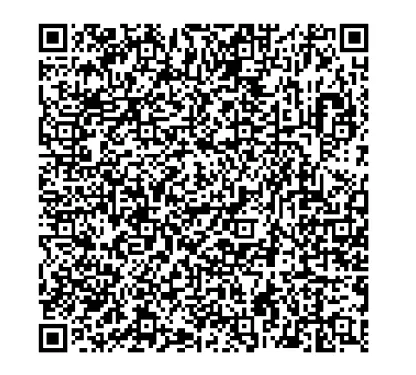
3. Fault Issues
3.1. After completing the charging process with the TB6000Pro, the display shows the charging progress at 100%, but it quickly drops to 75% or even lower. What is the reason for this?
The percentage displayed on the screen refers to the charging progress, which is related to the charging voltage. For a faulty battery (or a small-capacity battery being charged with a high current), the battery voltage will immediately rise to the full charge voltage during charging, so the screen will show 100%. At this point, the charger will enter the final charging phase, "maintenance charging," cycling between "trickle charging" and "stopping charging." When the charging stops, the battery voltage will drop immediately, hence the percentage will also drop.
3.2. Why doesn't Smart Charging charge my 12V lithium battery?
Smart Charging only supports charging for 12V lead-acid batteries and does not support lithium batteries or 6V lead-acid batteries. Please confirm the battery specifications before using this feature.
3.3. When using the repair mode and attempting to charge it to 100% through the smartphone app, the TB6000PRO host shows a battery level of 65%. However, after disconnecting and reconnecting the power, the battery level immediately rises to 85%. Why is this?
Please confirm whether this issue occurs with all batteries or just a specific one. If it is only a specific battery, please have the customer perform a battery test and provide the test results and battery label.
Confirm whether the customer is using BatteryLab or the TB6000Pro APP. If they are using the TB6000Pro APP, it is recommended to install BatteryLab and try again. If they are using BatteryLab, please have the customer provide the version number.
Please take a video of the fault and provide feedback for further confirmation.
3.4. TB600PRO customer feedback unable to use BatteryLab app
●Manifestation: Unable to connect to Bluetooth, or initially unable to connect, or unable to connect when selecting charging
●Our device has two versions. Versions before 1.15 are considered old versions (cannot be updated) and have Bluetooth issues. It is recommended that customers use the TB600PRO APP (currently only available for Android phones). For versions after 1.15, upgrading the firmware to the latest version will generally prevent disconnections after connecting.
3.5. TB6000Pro unable to connect to Bluetooth
- Please confirm that Bluetooth is turned on in the phone settings;
- Check if TB6000Pro can be found in the phone's Bluetooth settings;
- Confirm that the current phone system is Android 6.0 or higher/iOS 10.0 or higher
- If the above steps are ineffective, please go to the application > me > feedback to upload logs.
- Send the device SN, phone model and version information, current location (which country), and other information to the engineer for further confirmation.
Tornado 1200
1. Function Usage
1.1. Is it possible to charge several batteries connected in parallel?
Yes, but please note that the T1200 itself has a very small current of only 1.2A. When connected in parallel, the current will be divided even smaller, resulting in a longer charging time. Additionally, the batteries connected in parallel must have the same chemical properties and parameters.
Tornado Series
1. Function Usage
1.1. Charging the Battery: Why Does It Show 100% Within 2 Minutes of Plugging In?
Confirm how many years the battery has been used and whether it was already fully charged, which might cause all percentage LED indicators to light up and stay on within two minutes. The constant illumination of the percentage indicators signifies a full charge. If the battery is actually low but still shows all LED indicators lighting up and staying on within two minutes, it could indicate a problem with the battery's health preventing it from fully charging, or the device might have automatically activated a protection mode to prevent damage and stopped charging;
Troubleshooting: Try charging another healthy battery to see if the same issue occurs. Please provide video feedback to the engineer for analysis, including: battery label information/battery connection/charging mode selection/LED indicator display during the charging process.
1.2. How to Choose Charging Current When Using a T-Series Battery Charger for a Storage Battery?
The charging current can be selected based on the battery's capacity. The optimal current value is 10% of the battery's capacity, and it should not exceed 20% of the battery's capacity value. For example, for a 40Ah battery, the recommended maximum charging current is 40Ah × 0.2 = 8A.
1.3. Can a 12V Battery Be Charged Using 24V?
No, it is extremely dangerous. Using a higher voltage for charging can cause the battery to overheat, swell, catch fire, or even explode within seconds.
2. Fault Issues
2.1. Why Do the Indicators Turn Off and Stop Working When Charging the Battery?
Troubleshooting:
- Try charging with a different battery to see if it works;
- Send a screenshot or video of the rechargeable battery specifications to the engineer for confirmation.
Related Articles
Battery Testers
BT Mobile ProS 1. Function Usage 1.1. How to determine if my vehicle's battery is good or bad? The battery tester will display SOH (State of Health), SOC (State of Charge), CCA (Cold Cranking Amps), voltage, internal resistance, and rating, and ...Battery Testers - FAQ
1. How can I find the app for BT Master? Dear user, please download BatteryLab app to pair your device and perform battery test. 2. Where can I purchase print papre for BT600/BT300P? Dear user, please contact the device seller to purhcase the print ...Jump Starters
V4500 Plus 1. Function Usage 1.1. How long does it take to fully charge the product? The charging time depends on the power of the charger you use. It takes approximately 2.5 hours to fully charge the device using a PD45W charger. 1.2. Can this ...Phoenix Series
Phoenix Max 1. Function Usage 1.1. How to Upload Logs Click FEEDBACK in the main menu > Select vehicle brand > Choose feedback log file, select issue type... > Enter upload/submit 1.2. Can I use a charger of the same type to charge my tablet? No, ...Troubleshoot - Vehicle jump starting failure
Problem description: The vehicle fails to be started when conencting the device. Tourbleshoot: 1) Poor contact with the clamp. Please disconnect the clamps and reconnect. 2) Whether the power level of the device is higher than 50% (below 50% cannot ...