Phoenix Series
Phoenix Max
1. Function Usage
1.1. How to Upload Logs
Click FEEDBACK in the main menu > Select vehicle brand > Choose feedback log file, select issue type... > Enter upload/submit
1.2. Can I use a charger of the same type to charge my tablet?
No, please use the original charger. Our company is not responsible for any damage or financial loss caused by using chargers not provided by TOPDON.
1.3. How to Use PhoenixMax's Remote Diagnostic Service?
Description: Through the remote diagnostic function, users can initiate remote orders to seek professional technical support. After the technical expert accepts the order, they can remotely resolve vehicle maintenance issues using OE software or other third-party devices (Note: Remote diagnostic service is a paid service, and specific fees need to be negotiated with the technical expert).
Prerequisites:
1)Update the APK version to V1.2.8 (Update path: UserInfo-Settings-About-CheckForUpdates)
2)Contact the local dealer or TOPDON technical support and provide the SN. TOPDON technical support will assign the SN to the corresponding regional dealer, allowing you to obtain remote services from technical experts within the corresponding dealer's region.
Order Placement Steps:
- Click the "RemoteDiagnosis" menu at the bottom left of the diagnostic APK main page to enter the remote order placement interface (as shown in Figure 1)
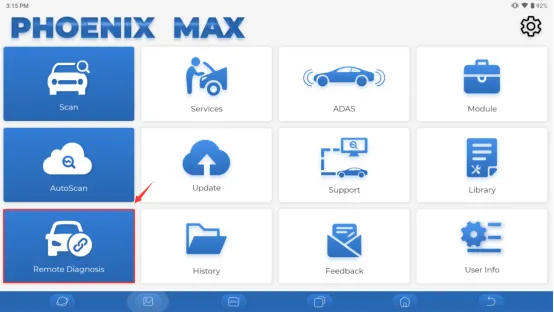
- Select the method of vehicle identification ("Smart Diagnosis" or "Manual Selection") and the required service type, then click "Publish order" to publish the remote order (as shown in Figure 2)
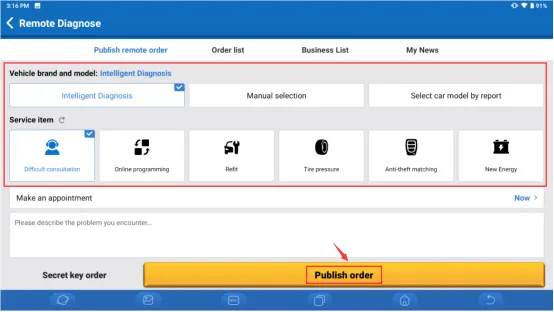
(Note: If you need to publish the order to a specific technical expert, you can select the "Secret key order" menu at the bottom left when publishing the order to issue a key order. Send the key to the designated expert via the real-time chat function, and the expert can complete the order acceptance by entering the key when accepting the order (as shown in Figure 3))
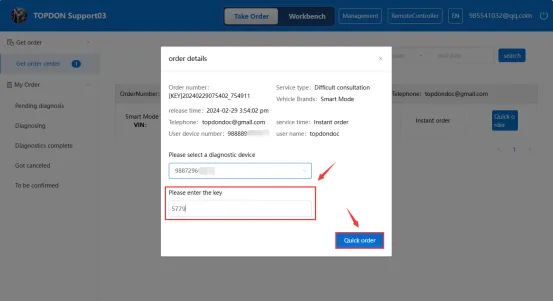
- Follow the software prompts to connect the MDCI Pro to the vehicle, connect the network cable, then turn on the ignition switch, and click "Enter Remote" on the MDCI Pro screen (as shown in Figure 4)
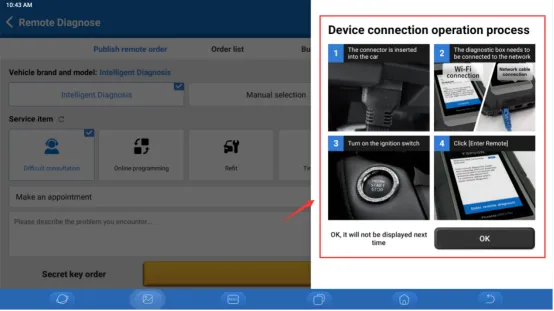
- The technical expert accepts the order and begins the connection. Once the connection is successful, the technical expert can start remote diagnostics using OE software or third-party devices (as shown in Figure 5)
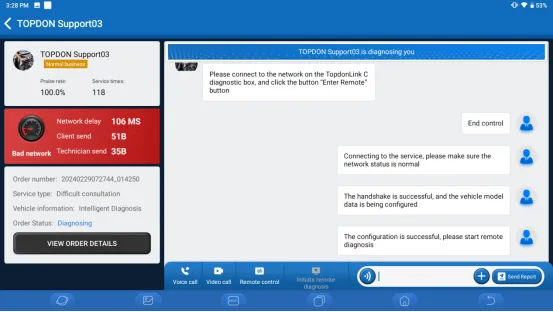
1.4. Phoenix Max, how to set up a local area network for programming BMW F/G chassis models
(1) Enter the settings menu in the Android interface - select USB Management - turn on the USB Switch
(2) Open the Max APK - enter the settings menu - select MDCI Pro Management - choose "Use WiFi communication mode"
(3) Start programming
1.5. Phoenix Max, when performing online programming for BMW models, it prompts "Security Check In Process" and cannot proceed to the next step?
Enter the settings menu on the Android home screen, select "DuraSpeed" and turn off the switch (as shown in the figure below), and also enter the upgrade center to update the "DiagBaseServices" software to the latest version (V1.00.020 or above)
2. Download and upgrade
2.1. How to Handle Software Upgrade Failures
- Device not connected to the internet: Check its network connection.
- Incorrect username or password: Verify the username and password.
- Insufficient device memory: Uninstall unrelated applications and remove infrequently used vehicle software (go to Settings -> Diagnostic Software Clearance -> Remove Software to proceed).
- Server issue: Server is under maintenance, please try again later.
2.2. The downloaded diagnostic software does not match the serial number.
Multiple connectors are registered under the device account, and the correct connector serial number has not been selected. Go to Settings-[Phoenix MDCI Pro], select the correct connector serial number. Delete the problematic software, then go to the upgrade center to re-download the diagnostic software.
3. Fault Issues
3.1. Reasons Why the Tablet Won't Turn On After Charging
- The device has not been used for a long time, and the battery is too low: Charge it for more than 2 hours before turning it on.
- Device issue: If there is a quality problem, please contact TOPDON's dealer or after-sales service.
3.2. Why Can't I Register?
Reasons and Solutions for Registration Failure:
- The tablet is not connected to the network: Please ensure the network is connected.
- Your email address is already registered: Use another email address to register or log in with the username registered with that email (if you forgot the username, you can retrieve it via email).
- No verification code in the email: Check if the email address is valid and resend the verification code.
- Server issue: The server is under maintenance, please try again later.
3.3. Why Can't I Log In?
Reasons and Solutions for Login Failure:
- The tablet is not connected to the network: Please ensure the network is connected.
- Incorrect username or password: Check the username and password, contact TOPDON after-sales service or regional sales to retrieve the username and password.
- Server issue: The server is under maintenance, please try again later.
3.4. Why Can't I Activate the Device?
- The device is not connected: Please ensure the network is connected.
- Incorrect serial number or activation code: Check the serial number and activation code to ensure they are correct (serial number is 12 digits, activation code is 8 digits).
- Invalid activation code: Contact TOPDON after-sales service for support.
- Configuration is empty: Contact TOPDON after-sales service or regional sales.
- Server issue: The server is under maintenance, please try again later.
3.5. Phoenix MDCI Pro Was Not Activated During Registration.
The possible reason is that the Phoenix MDCI Pro connector was not activated during registration.
Solution:
Use the serial number and activation code to activate the connector. Follow these steps: Click [Settings]->[Activate Phoenix MDCI Pro], enter the correct serial number and activation code in the interface, and click [Activate].
*The device will not be activated during software updates.
3.6. The Phoenix MDCI Pro Connected to the Vehicle's Data Port Has No Power.
- Poor contact with the vehicle's data port: Unplug the Phoenix MDCI Pro, then plug it back in.
- The vehicle's battery voltage is too low: ① Charge the vehicle's battery; ② If the vehicle's battery is damaged, replace it.
- The Phoenix MDCI Pro is damaged: Contact TOPDON after-sales service for support.
3.7. The Tablet Cannot Connect to the VCI
- Poor contact with the Phoenix MDCI Pro: Unplug the Phoenix MDCI Pro, then plug it back in; perform the Phoenix MDCI Pro Bluetooth pairing again.
- The firmware is corrupted: Go to settings and click "Repair Connector Firmware/System*" to repair the firmware.
3.8. How to Download the Diagnostic APK After Factory Reset of Phoenix Max?
The APK for Phoenix Max is built into the system and cannot be deleted. It will be automatically installed after a factory reset, no need to install it manually.
Phoenix Plus/Phoenix Plus 2
1. Function Usage
1.1. An error occurred in the Phoenix Plus 2 diagnostic software.
Click "Feedback" to send us the specific issue for technical support.
Click the vehicle software icon and hold to uninstall the corresponding software. Then go to the upgrade center to download and install the new version.
1.2. Can Phoenix Plus write service history in BMW HU?
Hello, yes it can. You can perform the operation from this path:
BMW > Special Functions > Maintenance > Service Record (Add/Delete Service History in the Head Unit)
1.3. Does Phoenix Plus have applications for Latin American vehicles?
Phoenix Plus supports some joint venture models in Latin America, such as General Motors Brazil, Fiat Brazil, Volkswagen Brazil, etc. Local brands are not supported. Plus does not support 24V vehicles. To support 24V vehicles, you need to additionally enable the heavy-duty truck software in Phoenix Smart/Max/XLink.
2. Download and Upgrade
2.1. The downloaded diagnostic software does not match the serial number.
The wrong MDCI adapter was selected.
Go to "User Information" -> "Phoenix MDCI" -> Select the correct MDCI adapter.
3. Fault Issues
3.1. After connecting Phoenix Plus 2 to the vehicle DLC port, the MDCI has no power.
- Poor contact with the MDCI adapter: Unplug the MDCI adapter, then plug it back in.
- Poor contact with the vehicle DLC port: Unplug the MDCI adapter, then plug it back in.
- Low vehicle battery voltage: (1) Charge the vehicle battery. (2) If the vehicle battery is damaged, replace the vehicle battery.
- A fuse is blown: Check the fuse of the OBD module.
3.2. Phoenix Plus 2 tablet cannot establish a connection with the MDCI adapter.
- Poor contact with the MDCI adapter:
• Unplug the MDCI adapter, then plug it back in.
• Perform MDCI Bluetooth pairing again.
- Firmware is corrupted: Enter user information and click "Repair MDCI Firmware/System" to repair the firmware.
3.3. Phoenix Plus 2 cannot automatically connect to WiFi. I need to manually select the same WiFi every time I use the device.
After manually disconnecting WiFi in the WiFi settings, it will not automatically connect. If you do not manually disconnect and directly restart the device, it will automatically connect. Please try again. If the problem persists, please start from the WiFi settings interface, restart the device to reproduce the issue, and then provide us with a video for review.
3.4. My Phoenix Plus device, the VCI paired with the device normally yesterday, but it cannot be used today.
Hello! I'm glad to assist you. To more accurately locate your issue, please confirm the following:
- Check what light the Bluetooth head shows after connecting to the vehicle. Green is normal; if it's red, it indicates a fault in the Bluetooth box that requires repair.
- If it's green, it is recommended to upgrade the device APP version, corresponding vehicle series version, and firmware version to the latest and try again (provide the upgrade path).
- If it still doesn't work, it is recommended to restore factory settings and try again (provide the path and inform that this operation will not damage the device, but will marginalize the damaged sectors of the memory card, thereby speeding up the product's operation).
- Is it unable to pair with the current vehicle, or all vehicles? Provide the interface prompt for the failed connection.
If you have any questions, please communicate with us promptly. We will wholeheartedly serve you.
Phoenix Remote
1. Function Usage
1.1. Can Phoenix remote be used to remove component protection on Audi?
The component protection removal function is not supported by this device; original manufacturer equipment is required for operation.
1.2. How to activate ADAS software?
On the left side of the screen, click More > ADAS > ADAS calibration > click OK to enter, then click activate in the bottom right corner of the screen, and enter the activation code to activate.
1.3. How to upload diagnostic logs
Click More on the left side of the screen to enter > select Feedback > choose the corresponding vehicle brand, then select the log file and the type of issue along with a description, and click submit to upload.
1.4. How to check software validity
Click Upgrade on the left side of the screen, and you can view the software expiration date below the vehicle model software. The APK has no expiration date.
2. Download and Upgrade
2.1. Reasons for software update failure
- The device is not connected to the network: Ensure the device is properly connected to the network.
- Server issues: If the server is under maintenance, our engineers are fixing the issues on the server, please try again later.
Phoenix Smart
1. Function Usage
1.1. How to Select Among Multiple Files in the Programming List
Files retrieved from the server are all suitable for this vehicle model. By default, selection starts from the top. If the vehicle operates normally after programming, the process can be concluded. If issues arise, you can proceed to select the next file for programming.
1.2. When programming BMW models, there are multiple files marked with an * in the programming file list. Which one should be selected?
All files marked with an * should be selected. If there are no files marked with an *, select them in order from top to bottom.
1.3. How to Share or Copy Phoenix Smart Screen Recordings to a USB?
Method 1: Select "User Info" from the APK main interface, then choose "Screen Recorder". Open the screen recording file you wish to share, click the share button in the upper right corner of the screen, and select to share via "Bluetooth" or "Email".
Method 2: Connect the device to a computer using a data cable, set the USB connection mode of the device to "Device Mode", and then copy the screen recording file from the computer.
*Direct sharing has size limitations; files smaller than 10M can be shared via email. For longer recordings, it is recommended to use Method 2.
Phoenix Pro
1. Function Usage
1.1. How to Connect Pro to a Printer?
Tutorial reference video: https://youtu.be/7drb14cRRzA?si=cU6H0gO5fraL1vta
1.2. Can I Purchase HD Software for Diagnosing Heavy-Duty Vehicles?
Phoenix Pro does not support heavy-duty vehicle software expansion.
1.3. Why Can the Device Detect WIFI but Not Connect?
- Set the wireless router's frequency band to 2.4Ghz and the encryption type to WPA2 mode (due to hardware limitations, 5Ghz frequency band and WIFI with WPA3 encryption are not supported).
- Update the Android system to the latest version (System Update).
1.4. Can Phoenix Pro Add an SD Card?
Phoenix Pro has 64G of memory, which is sufficient for installing vehicle software. It is recommended not to install too many third-party software or store other files. An SD card can be added, but diagnostic software cannot be stored on external storage; other files can be stored.
1.5. Is There a Limit to the SD Card Memory?
There are no specific requirements, but it is not recommended to use too large a memory card as it may be incompatible.
1.6. If the Tablet is Stolen, Can the Host and VCI be Disabled, and Can the VCI be Used Separately?
The tablet host cannot be disabled, only the VCI can be disabled. If the customer needs to continue using the VCI, they can log in to the email account bound to the VCI.
2. Download and Upgrade
2.1. Does the Device Support Third-Party Software Downloads?
Pro is an open system that supports the installation of third-party software, which can be downloaded via the Google browser.
2.2. How to Download APK and Artigadgets?
Please refer to the video: https://youtu.be/K29V5IZWcN0?si=QQ3NhHjvm_pgZCsm
2.3. After Restoring PhoenixPro to Factory Settings, the APK was Deleted. How to Download and Restore?
Log in to the official website via the browser, search for PhoenixPro, and then re-download and install it from the download page.
2.4. How to Update APK and Diagnostic Software?
- Click "Software Update"
- Select the software you want to download.
- Click "Upgrade" to start the download.
*Note: Ensure the network connection is stable before proceeding.
2.5. Phoenix Pro Cannot Download Programming Files or Perform Secure Online Login
Please check if "V1.4" is displayed in the lower right corner of your device by following this video. 【https://drive.google.com/file/d/1I5IfNoLZcKxPxnL1EYnTK2YaMaRqsbTL/view?usp=sharing】
If "V1.4" is not displayed, please update your device by following this document. 【https://docs.google.com/document/d/1yHP3TIysgC5w78DRNOzly_DKLTkzkjna/edit?usp=sharing&ouid=109547599757585631568&rtpof=true&sd=true】
2.6. How to Renew and Upgrade After Software Expiration?
Vehicle software is continuously updated. After expiration, first contact a dealer or salesperson to purchase an upgrade card. Then go to the device's "Upgrade Center," where there is a "Renew" menu in the lower right corner. Click to enter and input the upgrade card password to complete the renewal.
3. Fault Issues
3.1. When performing Ford special functions on Phoenix Pro, an error "Failed to update the text file" occurs / Execution of Ford model special function prompts: failed to update the text file
This is related to missing programming files. Please refer to this video to download Artigadgets: https://youtu.be/K29V5IZWcN0?si=iMAeYNxbAzMUHxHU
3.2. When Phoenix Pro connects to Ninja-Box to access the IMMOPROG software or vehicle model software (BENZ/BMW/VAG) for anti-theft functions, it prompts "Network connection failed, please check the network connection"?
Ensure that the network is functioning properly, then check if the version of the "ArtiGadget" APP on the Android interface is V1.4. If not, log in to the official website to download and install the V1.4 version (refer to the following guide document for download and installation steps)
3.3. Phoenix Pro/ArtiPad gets stuck on the startup interface or keeps restarting when powered on? (As shown in the figure)
The solution is to restore the device to factory settings. Refer to the attachment for specific operation methods

Phoenix Elite
1. Function Usage
1.1. How to Handle Diagnostic Software Errors
Diagnostic software errors. Please follow these steps:
- Click "Feedback" to send us the specific issue for technical support.
- Click the vehicle software icon, long press to uninstall the corresponding software, then go to the upgrade center to download and install the new version.
2. Download and Upgrade
2.1. Tablet Not Activated During Update?
The VCI diagnostic box may not have been activated during the registration process:
Activate the VCI diagnostic box as follows: Click "Personal Center" -> "Activate VCI" -> Enter the correct serial number and activation code -> "Activate".
3. Fault Issues
3.1. Tablet Unable to Establish Connection with VCI Diagnostic Box.
- Poor contact with the VCI diagnostic box: Unplug the VCI diagnostic box, then plug it back in, and perform VCI Bluetooth pairing again.
- Firmware damaged: Go to settings, click "Repair Connector Firmware/System" to repair the firmware.
3.2. After connecting to the vehicle's data transfer port, the VCI diagnostic box has no power.
- Poor contact with the VCI diagnostic box: Unplug the VCI diagnostic box, then plug it back in.
- Poor contact with the vehicle's data transfer port: Unplug the VCI diagnostic box, then plug it back in.
- Vehicle battery voltage too low: ① Charge the vehicle battery. ② If the vehicle battery is damaged, replace the battery.
- Abnormal issue with the VCI diagnostic box: Server maintenance. Please try again later.
3.3. Why Can't My Tablet Turn On After Full Charge
- The tablet has been idle for too long, causing the battery to drain: Charge for more than 2 hours before turning it on.
- Issue with the charger, please contact the dealer or TOPDON after-sales service for timely support.
Phoenix Nano
1. Function Usage
1.1. How to Reinstall the Diagnostic Program After PhoenixNano Factory Reset or Uninstallation?
Method 1: Open the device's built-in browser, log in to the TOPDON official website, and download the "PhoenixNano" diagnostic program from the PhoenixNano product page for installation.
Method 2: Log in to the TOPDON official website on your computer to download the diagnostic program installation package, then transfer it to the device via a data cable for installation.
1.2. How to Print Diagnostic Reports with Phoenix-Nano
Before printing, ensure the Wi-Fi printer is turned on and functioning properly. Follow these steps:
- Set the WLAN switch to the on position.
- Click on the desired Wi-Fi printer hotspot to connect.
- On the report details page, click the print button.
- Click next to "Select Printer" and choose the desired Wi-Fi printer from the list. If the selected Wi-Fi printer hotspot is enabled, the tablet can connect directly. If it is encrypted, a password may be required. Refer to the Wi-Fi printer user manual for the default password.
- The printer is now ready to print.
- Alternatively, you can choose "Save as PDF" to save the current diagnostic report as a PDF file for later printing.
2. Download and Upgrade
2.1. How to Upgrade the System Software on Phoenix-Nano
- Turn on the tablet and ensure a stable internet connection.
- Click on "Personal Center" in the home menu, select "Settings" -> "About" -> "Check for Updates" to detect if there is an updated version of the system.
- Follow the on-screen instructions to complete the process. Depending on the internet speed, the upgrade may take some time. The tool will automatically restart and return to the home menu after the upgrade is complete.
Phoenix Series
1. Function Usage
1.1. How to select the correct programming file from the programming file list?
Generally, the files obtained from the server are suitable for this vehicle model. By default, select from top to bottom. If the vehicle functions properly after programming, the process can be concluded. If issues persist, you may choose the following files to continue programming.
1.2. What is the difference between Enhanced Scan and Basic Scan in Mercedes software?
Enhanced Scan includes all special functions, resulting in slower scanning speed; Basic Scan only includes code reading and clearing, several common maintenance functions, and programming features, with a faster scanning speed.
1.3. There are multiple programming files marked with *, which one should I choose?
Dear user, please select all files marked with *. If there are no files marked with *, please select from top to bottom.
1.4. What is the difference between clearing fault codes via OBD and clearing fault codes after scanning?
There is no difference in clearing fault codes. The difference lies in OBD diagnostics, which can only detect emission-related fault codes; system scanning can detect more fault codes and is more accurate. A common example is when users report the engine light is on, but OBD detects no fault codes, this is the reason.
1.5. Which are the most affordable Topdon product models that support EUOBFCM (automatically uploading vehicle files to a platform accessible by the government)?
EUOBFCM is a new emission policy implemented in the EU region, known as On-Board Fuel Consumption Monitoring (OBFCM). Currently, the AD800BT/AD900BT/Phoenix series support automatic report uploads to the official EU platform.
1.6. How does the Phoenix series upload OBFCM reports to the EU official website?
After completing the detection in the "EU OBFCM" software, click "Report" (as shown in the figure below) to generate the report, which will then be automatically uploaded to the EU official website in the background, without the need for manual upload. Therefore, there is no "Upload" button in the software.
Note:
- Phoenix/Phoenix Lite/Phoenix Pro/Phoenix Nano do not support uploading OBFCM reports to the EU official website.
- OBFCM (On-Board Fuel Consumption Monitoring): On-board fuel consumption monitoring. A new emission regulation in the EU region, used to monitor the fuel consumption of passenger vehicles.
1.7. Does Phoenix Smart/Max support ECU programming via Ethernet cable? / Which devices support online programming via wired network connection?
Yes, you need to purchase a Type C to Ethernet adapter cable.
1.8. Why does the device display in English, even when set to a non-English language?
Dear user, the device comes pre-installed with English software. If you have switched the language on the device, please go to the Upgrade Center menu to download the relevant vehicle software.
1.9. Where can I view the recorded data stream?
After recording the data stream in the vehicle system, click save to modify the file name, then return to the home page's History menu > select the vehicle model to enter > choose the corresponding file name for data stream playback.
1.10. Why does the scanner prompt "VCI Registered" during activation? / Prompt during activation that VCI/MDCI/MDCI Pro has been registered
Dear user, this message usually indicates that the device is already bound to an account. Please send an email to support@topdon.com with the device serial number and purchase proof, and they will promptly assist you.
1.11. Why does the scanner prompt "Not Supported" when performing special functions/Why does the device prompt "Not Supported" when executing special functions?
There may be two reasons:
- If this function is listed as supported on our website's coverage list, please upload the diagnostic log and contact support@topdon.com for assistance.
- The vehicle itself does not support this function.
1.12. I cannot find my device information under "My Devices" on the Topdon official website/I do not see the bound device information under "My Devices" on the Topdon official website.
Dear user, the "My Devices" feature on our website is still under development, and the relevant device serial numbers may not have been uploaded yet, so you cannot view them.
1.13. Does the scanner support Ford/GM ECU online programming/Does it support Ford and GM online programming?
Dear user, we do not support Ford and GM online programming, but we do support Ford offline programming.
1.14. How to perform a factory reset/How to restore factory settings?
Please follow these steps: User Info > Settings > Factory Reset
1.15. How to change the login email address?
Dear user, the login email address is bound to the device. Please contact support@topdon.com if you wish to change the bound email.
1.16. What to do if I forgot my login password?
Dear user, you can click "Forgot Password" on the device login interface to retrieve it, or you can contact support@topdon.com to assist you in changing it.
1.17. When performing an auto scan in the vehicle software, it enters a blank interface?
It is recommended to delete the vehicle software, then re-download it from the upgrade center and try again.
1.18. Can the keyboard range be reduced/The device keyboard area is too large and blocks part of the content when performing functions, can the range be reduced?
Yes, please click '...' on the keyboard, select "Float," and then you can move it on the screen. To restore the keyboard layout, move the keyboard to the bottom of the screen.
1.19. What to do if the device prompts insufficient memory?
It is recommended that you try the following steps:
- Go to Device User Info > Settings > Clear Cache;
- Go to Device System Settings to check the remaining storage space and try to clear some unused files, pictures, or videos;
- Go to User Info > Diagnostic Software Clear > Select some unused vehicle software to delete to free up some space.
- Perform a factory reset, then re-download all vehicle software.
1.20. When activating the device, it prompts "product password is empty."
Please provide the SN number and contact support@topdon.com for assistance.
1.21. What is the difference between online coding and offline coding?
Offline coding is common in VAG models. You need to first obtain the coding value (which can be read from the original ECU module, or from a vehicle with the same configuration, etc.), and then manually write it in.
Online programming refers to directly connecting to the internet, retrieving the code from the server, and writing it. There is no need to obtain the code yourself and manually write it.
1.22. Can the data stream of the PHOENIX device be displayed or cast to a computer screen?
Some Phoenix series support WIFI casting. Refer to the video link: https://youtu.be/94Zrejnli58
1.23. What is the difference between high-speed scanning, intelligent scanning, system scanning, and selective scanning?
High-speed scanning: Normally, the device supports scanning one system at a time. The high-speed scanning function allows scanning up to 8 CAN bus protocol systems simultaneously, significantly improving scanning speed and enhancing user experience.
Intelligent scanning: This function will scan all systems and read the fault codes in each system.
Select vehicle system scanning: This function does not read fault codes; it scans and displays which systems the vehicle is equipped with.
Selective scanning: You can choose one or more systems to start scanning.
1.24. Is there an application that can open .tc files in a table for vehicle data recording?
The logs will contain the running codes of our software, which are confidential and will not be disclosed to the public.
Therefore, the logs cannot be exported.
1.25. Does it support diagnosing VAG (Volkswagen Audi Group) models with SFD?
Currently, it is necessary to query the car manufacturer for the SFD token, and then enter this token in the software to unlock the security gateway. At present, our device does not support directly unlocking SFD. Engineers are negotiating with Volkswagen for authorization, but progress is slow and may take a long time.
1.26. Why can't I find the corresponding vehicle log file during feedback?
- Confirm whether you have exited the current vehicle diagnosis. If not, please exit the diagnosis and try again;
- Confirm whether the network is stable. You can exit and refresh to try again;
- If the app crashes during the diagnosis, no log will be generated at this time. You can directly click upload log in the device userinfo to upload the APK log.
1.27. Set up an internet connection when performing online programming for BMW F/G chassis.
Please follow these instructions:
(1) Enter the system settings menu > USB management > Turn on the USB switch;
(2) Enter Phoenix Max > User information > Settings > MDCI Pro management > Select Wifi communication mode
(3) Start ECU programming.
1.28. The device prompts "Insufficient storage space"
It is recommended that you try the following steps:
(1) Go to device user information > Settings > Clear cache;
(2) Enter the device system settings to check the remaining storage space, and try to clean up some unused files, pictures, or videos;
(3) Go to User Center > Diagnostic software cleanup > Select some unused vehicle software to delete to free up some space.
(4) Perform a factory reset, and then re-download the required vehicle software.
1.29. What is the function of the Phoenix series accessories "battery clip cable" and "cigarette lighter cable"?
The battery clip cable is connected to the vehicle battery, and the cigarette lighter cable is connected to the vehicle's cigarette lighter. Both provide 12V power, such as supplying 12V power to the OBD1 adapter (some older models require external power supply for normal diagnosis).
1.30. How does the device connect to the vehicle when diagnosing HD (heavy-duty) models?
- Use the standard dedicated connector to connect to the vehicle's diagnostic interface (some models have dedicated connectors, please refer to the connector list for details)
- For vehicles without dedicated connectors, a universal jumper connector can be used for diagnosis (the universal connector is not a standard connector and needs to be purchased separately)
Note: Phoenix Smart/Max/Remote/XLink supports diagnosing HD (heavy-duty) models, but additional payment is required to activate the HD software and purchase the diagnostic connector package.
1.31. Why does the host suddenly restart/reset automatically?
Phoenix series hosts may automatically reset when subjected to strong electrostatic interference. This is a normal response.
1.32. Which Porsche models are equipped with a security gateway?
The models equipped with a security gateway are as follows:
2023 and later Cayenne (9YA, 9YB)
2023 and later Panamera (971)
2023 and later 911 (992)
2023 and later Taycan (Y1A, Y1B, Y1C)
Note: For models equipped with a security gateway, an access token must be obtained first to unlock the security gateway before performing functions such as clearing codes, action tests, special functions, and programming/coding. Reading codes, data streams, and version information are not affected.
1.33. Does the Phoenix series support programming/coding functions for Smart (Fortwo) models?
Smart (Fortwo) models with software upgraded to version V10.12 (Phoenix Pro: V18.31) support programming/coding for ECM/TCM/EPS/ESP/ABS/SRS/TPMS/BMS/IC modules on 451/453/454 chassis models. (Note: Only product models that support programming are compatible.)
1.34. Does Honda/Acura support ECU programming?
Phoenix Smart/Max/Remote with Honda/Acura software updated to version V10.42 supports ECU programming.
1.35. How to renew the software subscription for Phoenix series products after expiration?
Steps:
- Purchase an upgrade point card (contact sales or dealers to purchase)
- In the settings/update interface, click "Renewals" and enter the point card password (24 digits) to complete the renewal.
1.36. How to order the EV (battery) diagnostic package software for the Phoenix series?
Models that support EV software activation: Smart/Max; for pricing inquiries, please contact dealers or the sales email.
1.37. How to expand the HD (diesel engine) software package for the Phoenix series?
Purchase an HD activation card (activation fee $499, upgrade period one year); contact online store customer service or offline dealers for purchase. Models that support HD software activation: Xlink/Remote/Smart/Max.
1.38. How to Perform FCA Unlock
FCA Brands: Chrysler, Jeep, Dodge, Fiat, Alfa Romeo, Maserati produced after 2017.
- Method 1: Users need to purchase an FCA account themselves, then log in to the account on the device to unlock (except for Maserati, which requires a 12+8 dedicated line for unlocking the gateway).
In North America, users need to purchase an Autoauth account and then bind it to the scanner. Please refer to the following link:
In Europe, users need to purchase a European authorized account, and there is no need to bind the device (please refer to the document below)
- Method 2: Users can purchase a 12+8 dedicated connector and connect it to the security gateway for physical unlocking (refer to the document below)
Note: You can purchase Autoauth or European accounts in the Middle East, Asia-Pacific, and other regions, or use the 12+8 dedicated connector.
1.39. How to connect cables when diagnosing the Asia-Pacific online security gateway (DOIP) test for the new Mercedes (DOIP)?
1) Applicable only to the Asia-Pacific region;
2) Background: For new Mercedes-Benz vehicles using the DOIP protocol (online security gateway), certain models require the connection of a dedicated cable for testing.
3) Prerequisites: Ensure that the system version, APK version, and software version are upgraded to the latest. The VCI of PhoenixLite2/Plus does not support the DOIP protocol; users need to purchase a DOIP adapter (see Figure 1), and connect the cables and adapter as shown in Figure 2.


The Phoenix Elite/Pro is equipped with a dedicated cable for BMW F chassis programming, which can be used for diagnostics after connection (as shown in the figure below).

The Phoenix Smart Bluetooth Box (MDCI Pro) supports the DOIP protocol. Use a USB cable (Type A to Type B) to connect the MDCI Pro to a tablet for diagnostics (as shown in the figure).

Phoenix Max Bluetooth Box (MDCI Pro) supports DOIP protocol, and Phoenix Max supports WIFI communication mode.
Method 1: Diagnose using USB communication mode: Connect the MDCI Pro and the tablet using a USB cable (Type A to Type B cable) as shown in the figure below.
Method 2: Diagnose using WIFI communication mode: Enter "User Information," click "MDCI Pro Management," and set the communication mode to "WIFI Connection Mode" as shown in the figure below.

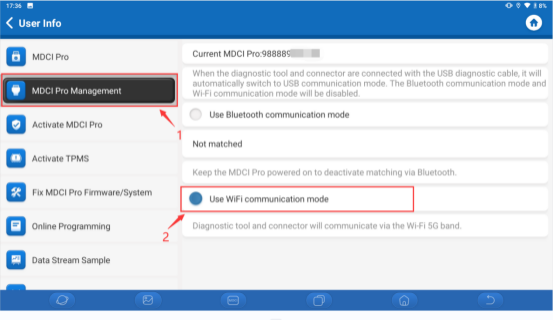
1.40. Phoenix series has fewer special features after upgrading the APK
Unable to find the reset menu in Topology after upgrading the APK
Reason: For the newly released APK, the software version numbers for all models have been renamed according to the V10.XX rule. The software in the device might still be the original version and not synchronized, hence the special feature menu is missing.
Solution:
Go to the "Update" menu and upgrade the brand without special features to the latest version;
If the special feature menu is still not visible after upgrading to the latest version, or if no updatable version is seen in "Update", first delete the model software without the special feature menu, then go to "Update" to re-download the software.
1.41. Why doesn't Phoenix2 have a topology map
There is no topology feature, but it is mentioned in the manual.
The description in the manual is incorrect. The first batch of 1464 devices has released a new APK (V1.0.6), which includes the topology map feature.
1.42. How to share recorded videos and pictures on Phoenix2
- Images: Go to "User Info", select "Album", choose the desired picture, click the "Share" button in the upper right corner, and share the image via "Bluetooth" or "Email".
- Videos: Go to "User Info", select "Screen Recording", choose the desired file, click the "Share" button in the upper right corner, and share the video via "Bluetooth" or "Email".
1.43. Phoenix Pro cannot connect to WIFI
Unable to connect to WI-FI?
You can connect to WIFI in the settings. If WIFI cannot be connected, try the following steps:
- Set the router's frequency band to 2.4Ghz. (5G is not supported)
- Change the router settings from WPA3 to WPA2. The method to change the router varies, please try searching on Google.
- Try connecting the device using a mobile hotspot.
- If the device still cannot connect to WIFI, please contact us: support@topdon.com.
1.44. Phoenix Pro programming prompt unavailable
Error message: Failed to update text file/Online encoding unavailable.
This issue might be caused by missing program files. It is recommended that users re-download Artigadgets and test again;
- Please re-download Artigadgets to the device and then try executing the function. Download guide: https://youtu.be/K29V5IZWcN0?si=iMAeYNxbAzMUHxHU
- If the problem persists after installing the above application, it is recommended to upload diagnostic logs and provide the device SN for engineer analysis.
2. Download Update
2.1. After the software expires, can I continue to use the device?
Dear user, after the vehicle software expires:
- You will retain access only to the vehicle software version available before the expiration date, while the system and APK versions will continue to update as usual.
- Certain online features that require server connection will be restricted. For example, basic diagnostic functions for Chrysler vehicles from 2018 and later, such as fault code retrieval, data stream access, module information retrieval, action tests, and special functions and online coding.
2.2. Can I return to the Android menu to download some apps? Can I also use this tool as a regular Android tablet? / Using the device to download other applications
Phoenix Plus is equipped with a closed Android system and cannot download other applications.
Only Phoenix Pro/Max scanners are equipped with an open Android system, allowing users to download other applications. However, we cannot guarantee the compatibility of other applications with our scanners.
2.3. How to update the system and APP version of MDCIPro?
Background: When MDCIPro connects to the vehicle, there are abnormal situations such as inability to connect or unstable connection. Try updating the system and APP version to fix it; Applicable products: PhoenixSmart/Max
Upgrade steps:
- Provide 12V power to MDCIPro (by connecting to the vehicle OBD diagnostic port or connecting a 12V power supply to MDCIPro)
- Click the "Settings" button in the upper right corner of the main interface
- Click "Version" information
- Enter the version information interface to view the current system and APP version. At this time, connect the network cable to MDCIPro, and the program will automatically check for updates
- When a new system and APP version is detected, it will automatically download and update. Please ensure stable power and network connection during the update process
- After the update is completed, MDCIPro will automatically restart. After restarting, you can see that the system and APP version have been upgraded to the latest version. At this time, you can disconnect the power and network and connect the vehicle for testing and verification
2.4. After the device software upgrade expires, can the Renault security gateway unlock function continue to be used?
No. The Renault security gateway unlock function requires the device to be within the upgrade period to be used
Note: Additional payment is required to purchase Renault security gateway unlock attempts.
2.5. What is the difference between the software update expiration reminders for the Phoenix series products' passenger vehicles and heavy-duty trucks?
Figure 1 shows the software expiration reminder for passenger vehicles, and Figure 2 shows the software expiration reminder for heavy-duty trucks.
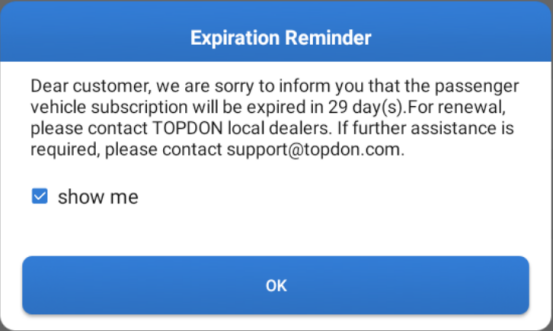
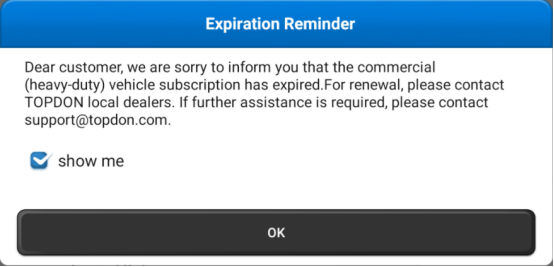
Note: Phoenix Smart/Max/Remote/XLink supports diagnostics for HD (heavy-duty truck) models, and an additional fee is required to activate the HD software.
2.6. What is the difference in the renewal point cards for different products?
Phoenix/Phoenix Pro: The point card number is 12 digits, starting with "98789" (e.g., 98789000****)
AD800/AD Pro: The point card number is 12 digits, starting with "98779" (e.g., 98779006****)
ADAS activation point card: The point card number is 12 digits, starting with "98967" (e.g., 98967000****)
Phoenix Lite2/Lite3/Plus/Plus2/Elite/Smart/Max/Remote/XLink: The point card number is 9 digits, starting with "BP100" (e.g., BP100****)
HD software activation point card: The point card number is 13 digits, starting with "BC10"
EV software activation point card: The point card number is 13 digits, starting with "TBB29"
3. Fault Issue
3.1. Why is the equipment not reading any fault codes when the warning light on the dashboard is illuminated?
It is recommended to upload the diagnostic log and provide a picture of the warning light on the dashboard for engineer analysis (special case: ABS light is on but no fault code can be read, the possible reason is poor grounding caused by a loose ground wire. The actual system has no fault, and the grounding circuit needs to be checked).
3.2. The equipment failed to automatically recognize the vehicle identification number, and could not recognize the vehicle when the VIN was manually entered.
Dear user, it is recommended that you follow the steps below for troubleshooting:
(1) Please check the network status, as autovin needs to retrieve data from the online server, and network issues may affect data loading. You can connect to another wifi or hotspot for testing.
(2) For older models before 2010, vehicle configuration data is not stored on the server, so the equipment cannot automatically detect the vehicle identification number.
(3) If the above two steps do not help, the vehicle may not support automatic VIN recognition.
3.3. The scanner prompts "Programming file download failed" during ECU programming / When performing online programming, the equipment prompts "Failed to download programming file".
Possible reasons are listed below:
(1) There is no programming file on the server, so the programming operation cannot be performed.
(2) Please check the internet connection.
(3) Please send the problem description and your region to support@topdon.com to check if there is an IP restriction, and request a VPN for retesting.
3.4. BMW G chassis model brake pad replacement, "Enter maintenance mode" function execution failed?
The reason is an issue with the ignition switch. The G chassis requires pressing the start button three times quickly in succession for the function to execute successfully.
3.5. Phoenix series products using QuickSupport remote control to enable screen recording on the device end is blocked, unable to record?
After updating QuickSupport to version V15.50, Teamviewer restricted screen recording operations on the device end via remote control.
3.6. BMW new models (after 2022) performing coding-related functions, prompting "Secure token communication" required?
The above prompt indicates that this function is temporarily not supported, and currently, you need to log in to the original factory online account using OE software to perform it.
3.7. What are the possible reasons for not being able to recognize the vehicle's VIN using the Autovin function?
- AutoVin directly reads the vehicle VIN information from the server, and the device must be connected to the internet to read it.
- For some older models, the vehicle's bus or engine system itself does not store the VIN, so the device cannot read it. In this case, you need to manually select the vehicle model for diagnosis.
- Some VIN information is not stored on the server (you can provide the VIN to the engineer for addition).
Note: If AutoVin cannot read the VIN, selecting the Autosearch function in the vehicle model software can also recognize the VIN.
Related Articles
Phoenix series basic operations
1. How to upload diagnostic log on the scanner? Backgroud: When there is error/abnormal message pops up when performing diagnostic function, you are advised to upload the log, and then send your problem description and device SN to ...Phoenix Series Products No-Login Activation Instructions
Overview: The latest versions of certain products within the Phoenix series have introduced a new method for device activation. Previously, activation was conducted via email to generate an account. However, it has now transitioned to email ...Phoenix series products function comparison
Q1: What is the difference between Phoenix Max and Phoenix Remote? Phoenix Max and Remote are similar on software configuration. Their differences include: 1. Max supports add-on tools such as thermal imager TC001, Phoenix Scope, T-ninja Box, Battery ...Phoenix series - Error Messages Troubleshoot
Overview: This article lists common error messages on Phoenix scanners and provide guidance on how to do relevant troubelshoot by yourselves. If this article doesn't answer your questions, please contact support@topdon.com. 1. The device failed to ...ArtiDiag Series
UltraDiag 1. Function Usage 1.1. Do I need to upgrade the firmware before using UltraDiag for the first time? Yes, once the UltraDiag VCI is connected to your UltraDiag tablet via Bluetooth, the firmware will automatically update to the latest ...